We’re very early in the Steam Deck life cycle so not many applications are compatible at moment. Through time as more people get the device and developers get more time with it I expect more/easier ways to install applications on the Steam Deck. Today reddit user Ayren_the_Battlemage wrote a great tutorial on how to install GOG Galaxy 2.0 on the Steam Deck. GOG Galaxy 2.0 is an application that allows you to combine multiple libraries into one and connect with your friends across all gaming platforms, consoles included.
STEP #1: Get the installer .exe onto the SteamDeck
Since GOG wont let you download the installer if youre on a linux platform my recommendation is to download it on your PC and transfer it to your SD via a network share (smb) or a usb drive. Just copy it into your home directory somewhere. I copied it into
/home/deck/Downloads
The full path being
/home/deck/Downloads/GOG_Galaxy_2.0.exe
STEP #2: Get Steam to start the .exe in a proton environment
Add the .exe to steam as a non steam game:
- Start the desktop steam client by clicking on the steam icon on the desktop.
- Click on “ADD A GAME” > Add a non-steam game
- Click on “Browse…”
- Enter the path to the folder where you put the installer (e.g. “/home/deck/Downloads/”)
- Set the file type to “All Files”
- Select “GOG_Galaxy_2.0.exe”
- Click “OPEN”
- Click “ADD SELECTED PROGRAMS”
Now the game should be added to your steam library as a non steam game. See image below for a visual guide
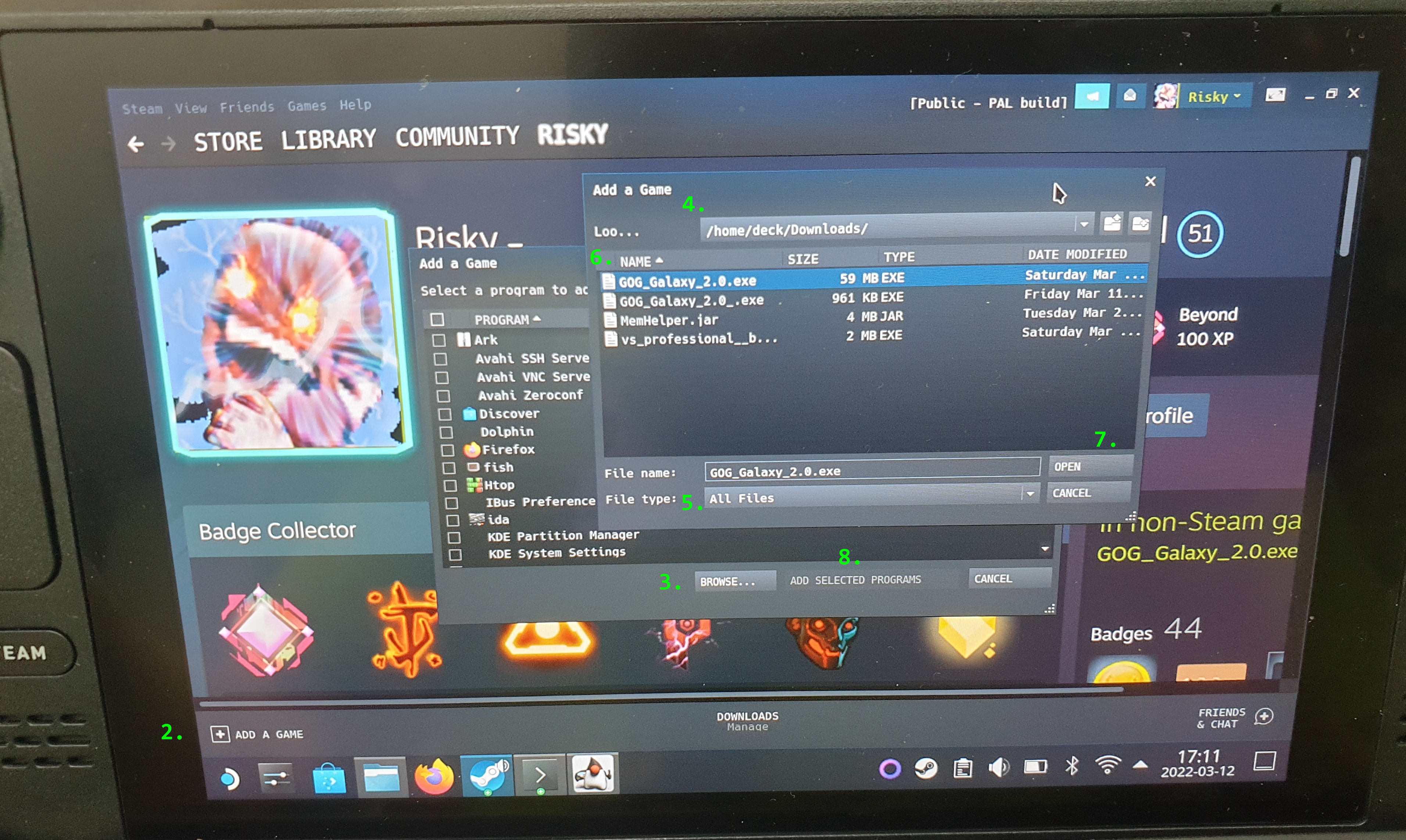
Moving on we are going to force the installer to be run in a proton environment. For that go to your steam library and right click the now added “game” and open “Properties…” switching to the “COMPATIBILITY” tab where you select “Force the use of a specific Steam Play compatibility tool” and set a proton version (ideally most recent; here Proton 7.0-1)
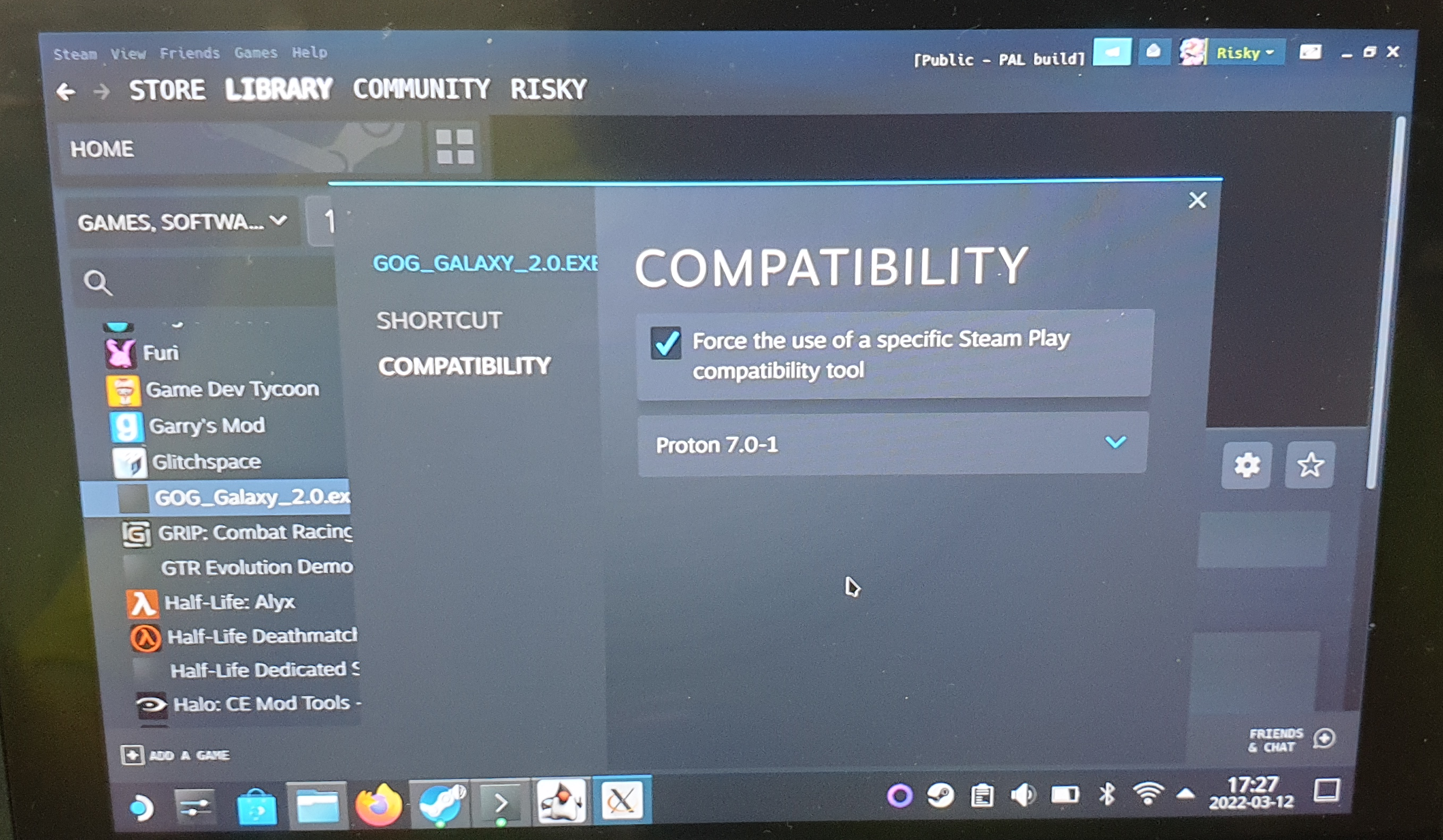
STEP #3: Install GOG Galaxy
Now we just start it like we would start a game (STILL FROM DESKTOP MODE) and do the installation just clicking “next” and “accept” without changing anything.
That should leave you with the installer finishing and the GOG Client being started and asking you for your login information. You can enter that now or later but that is the first major part done.
STEP #4: Retarget Steam to launch GOG Galaxy instead of the installer
Some theory to begin with: Proton works by simulating a independent windows environment for each game that uses it. These environments and their configuration are located in
/home/deck/.local/share/Steam/steamapps/compatdata/
with the windows filesystem being emulated starting from the path
/home/deck/.local/share/Steam/steamapps/compatdata/
When you add a non-steam-game to steam it gets its own pseudo-gameid. As such there now exists a folder in /home/deck/.local/share/Steam/steamapps/compatdata/ containing the environment where we installed GOG Galaxy.
What you need to do is explore each one of those folders in there looking for the one where the folder
/home/deck/.local/share/Steam/steamapps/compatdata/
exists.
Once you found it note it down. For me it was
/home/deck/.local/share/Steam/steamapps/compatdata/2734371931/pfx/drive_c/Program Files (x86)/GOG Galaxy/
meaning my game id for it is “2734371931”. yours will most likely be different.
Now go back to the properties of the “game” we added to steam in step #2; this time in the “SHORTCUT” Tab (See image below)
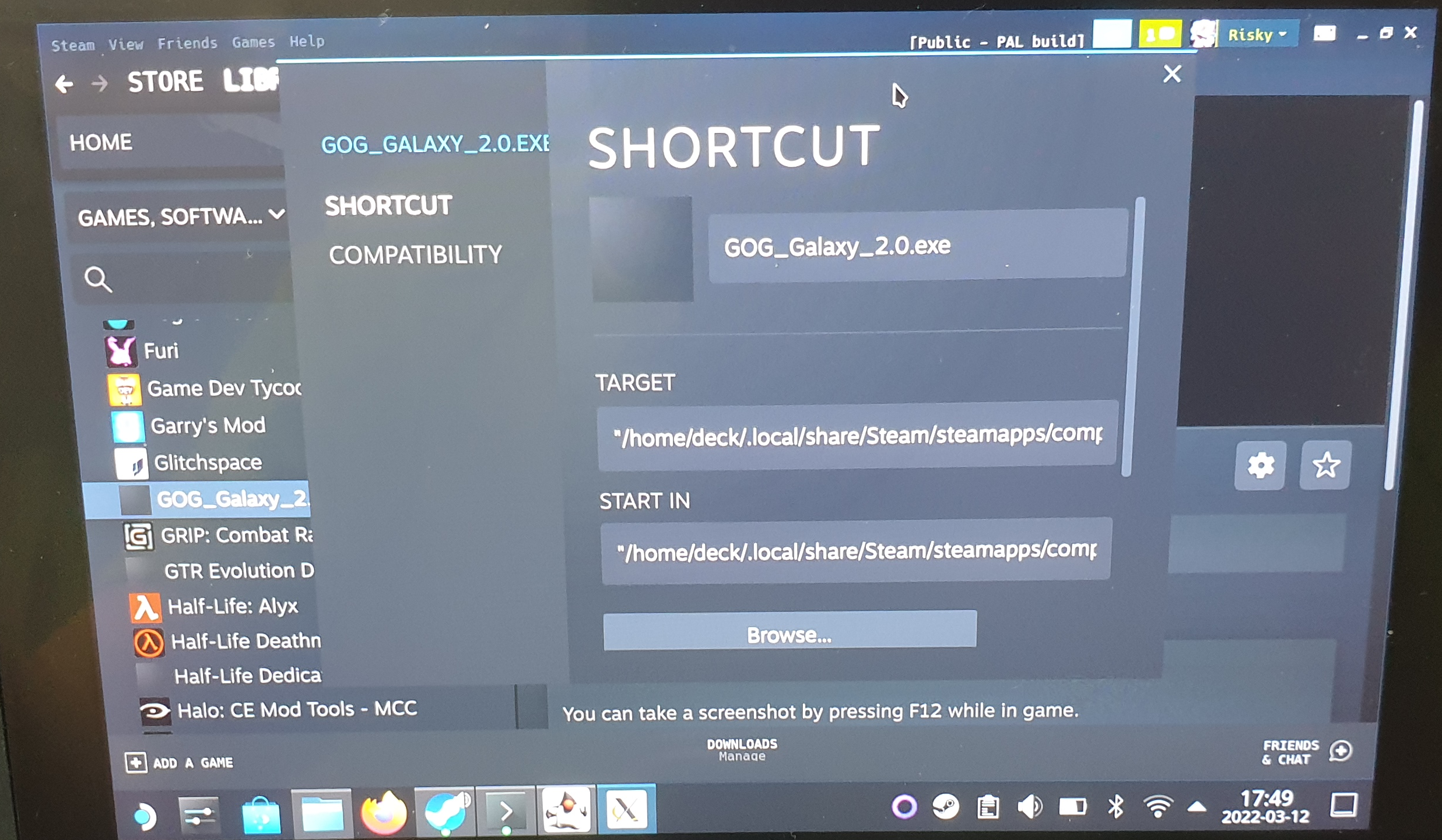
Replacing
"/home/deck/.local/share/Steam/steamapps/compatdata/
and “START IN” to
"/home/deck/.local/share/Steam/steamapps/compatdata/
THATS IT!
When you now restart your SteamDeck you will have a non-steam game in your library of the name “GOG_Galaxy_2.0.exe” (you can probably change that) that will start the GOG Galaxy launcher letting you install GOG games and run.
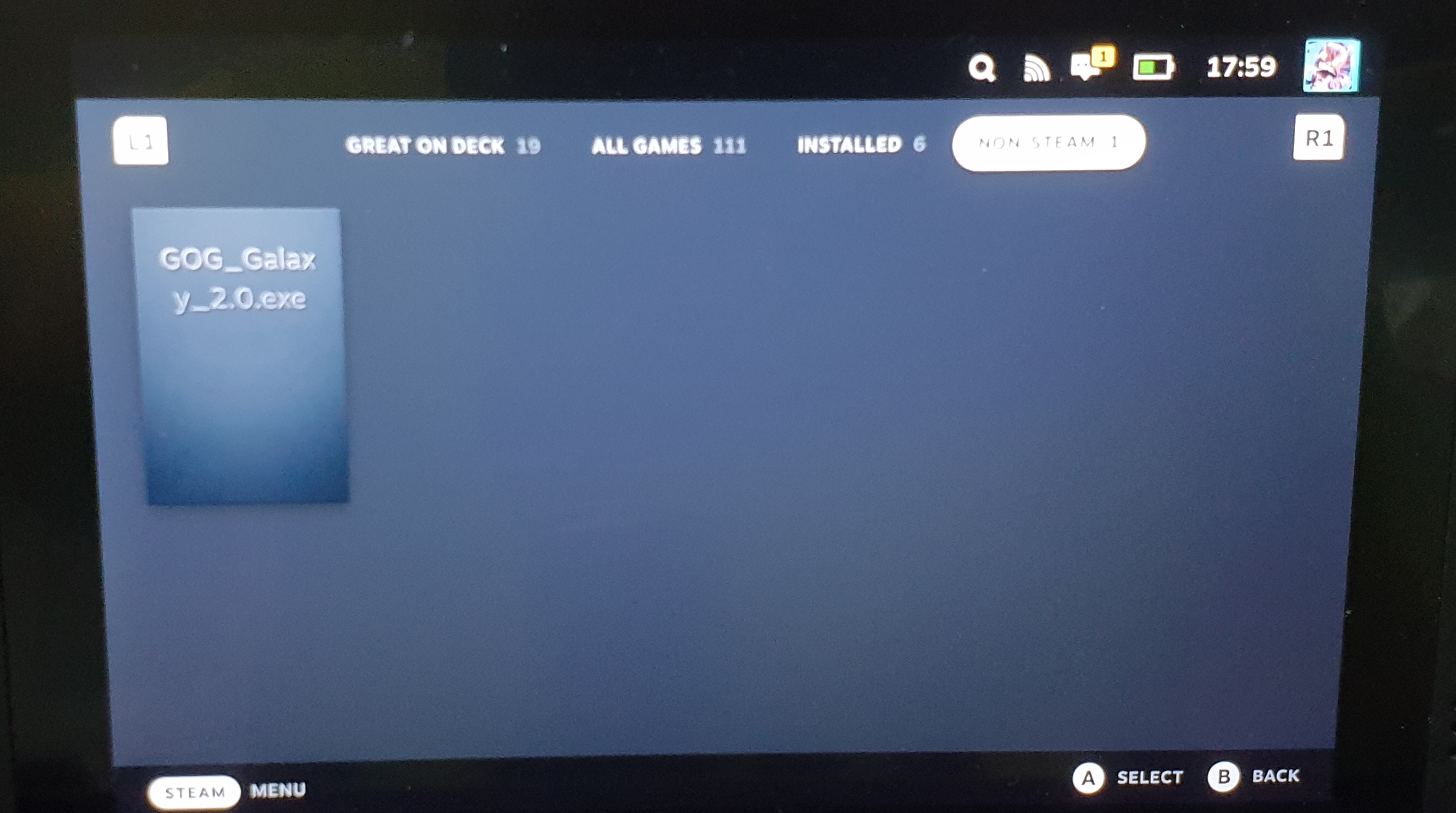
Note: Due to the way the steam deck handles “games” opening multiple windows you might encounter problems with it being stuck on the wrong one. As it stands i unfortunately have no solution for that except running GOG while being in the steam decks desktop mode.