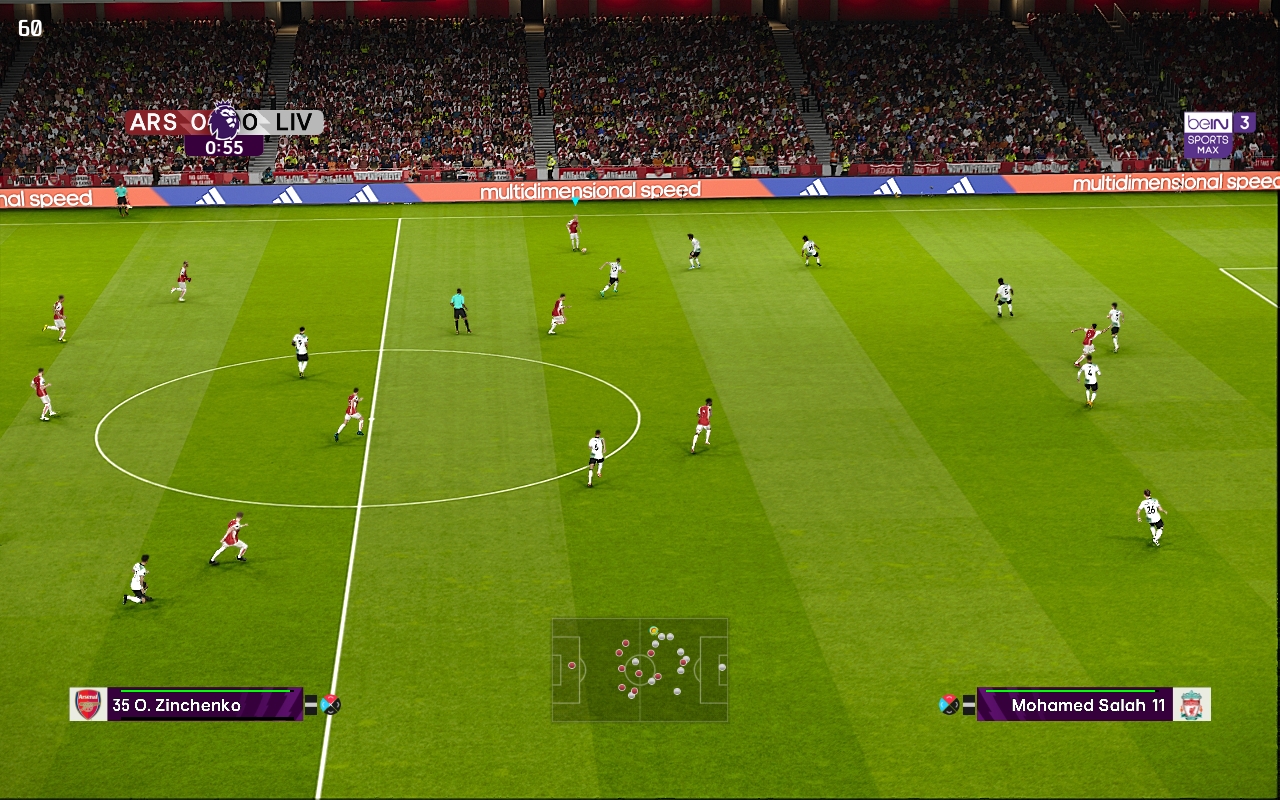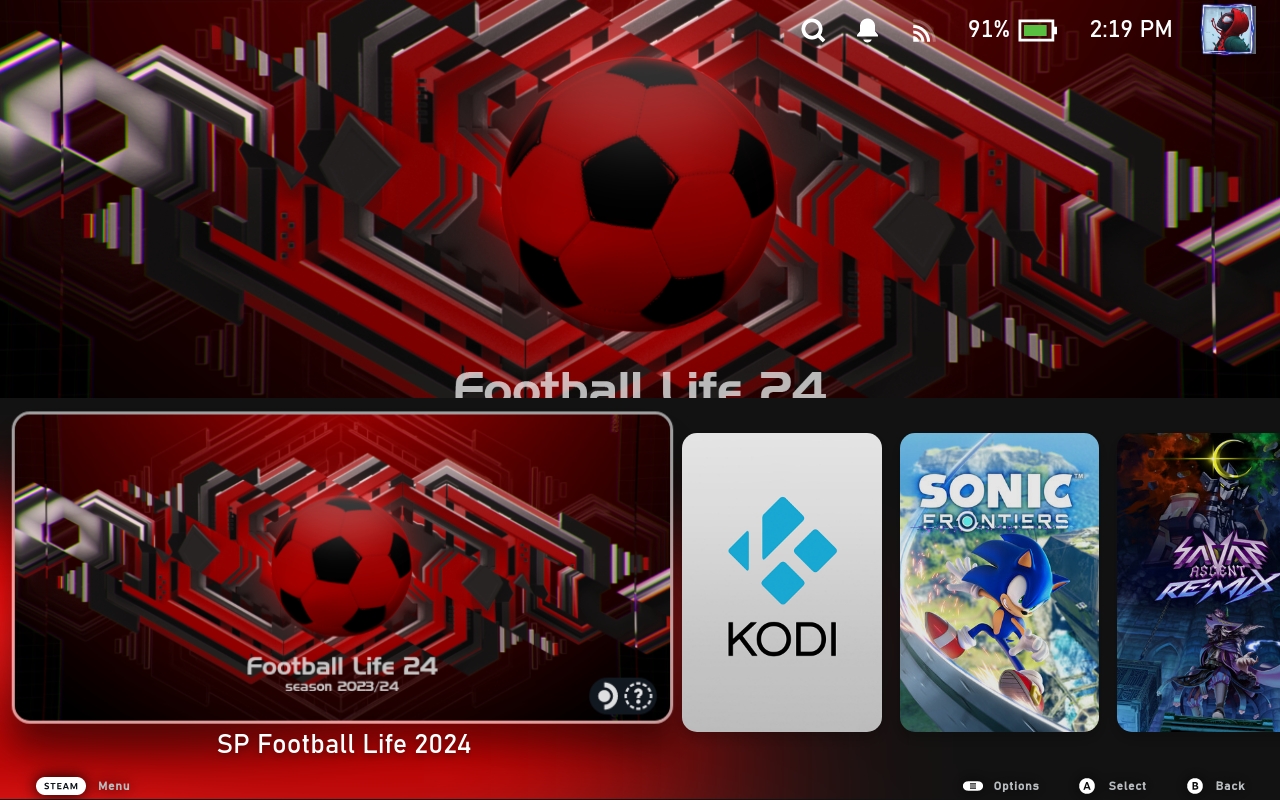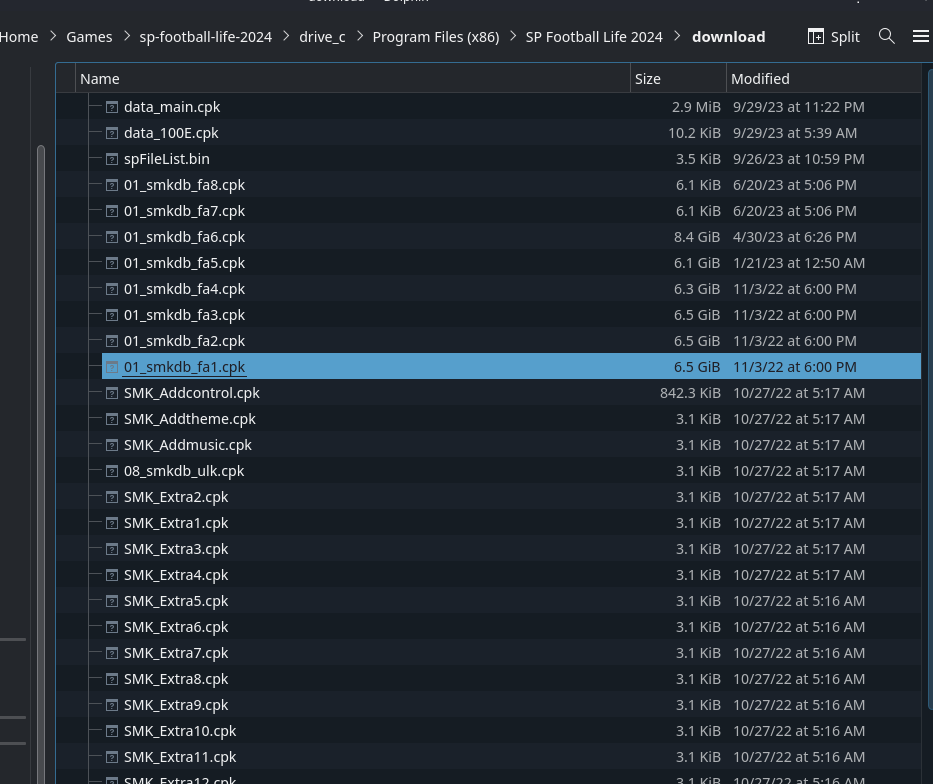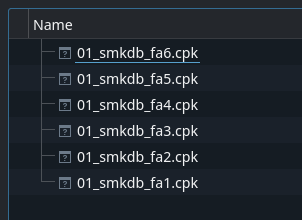SP Football Life 2024 is a free, heavily modded standalone soccer game based on PES 21, built for offline career modes only. It features up-to-date teams, kits, database, stadiums, competitions, commentary and more. It runs perfect at 60fps on the Steam Deck.
EA Sports FC 2024 is impossible to play on the Steam Deck because of EA’s anti-cheat software so this is the best alternative soccer game for the Steam Deck.
Thanks to eskay993 for creating this installation script.
How To Install SP Football Life 24 On The Steam Deck
- Go to Desktop mode on the Steam Deck.
- Open up the Discover store, search for and install
Lutris.
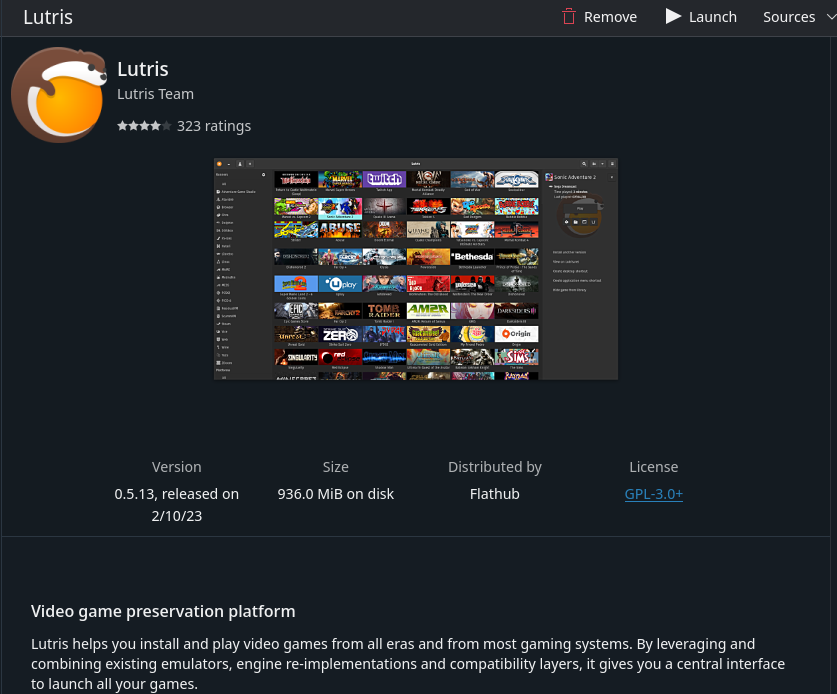
- Download all 11 parts of SP Football Life 24 at the bottom of the page here.
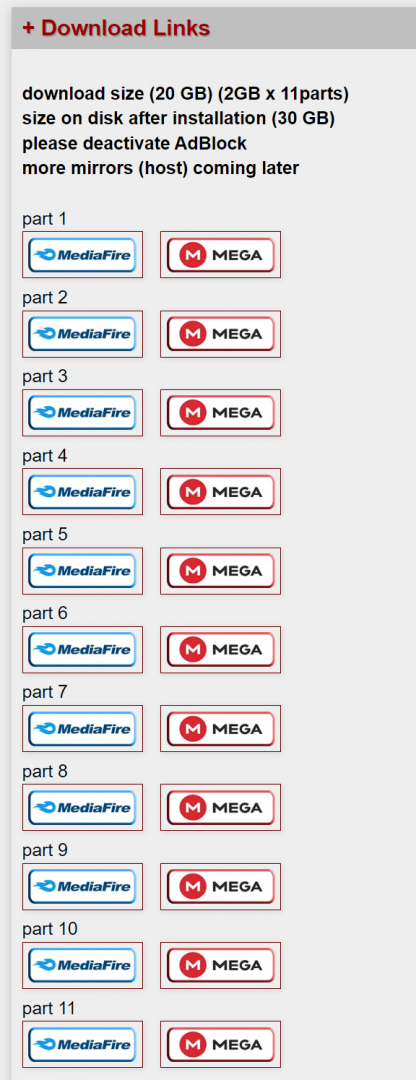
- Once you finish downloading all 11 parts, open up the zip folder and drag the SPFL24 folder to anywhere on your Steam Deck.
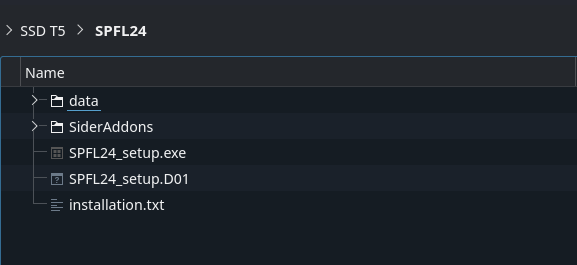
- Download the SP Football Life 24 script zip file here and extract the .yaml file to your Steam Deck we will need that later.
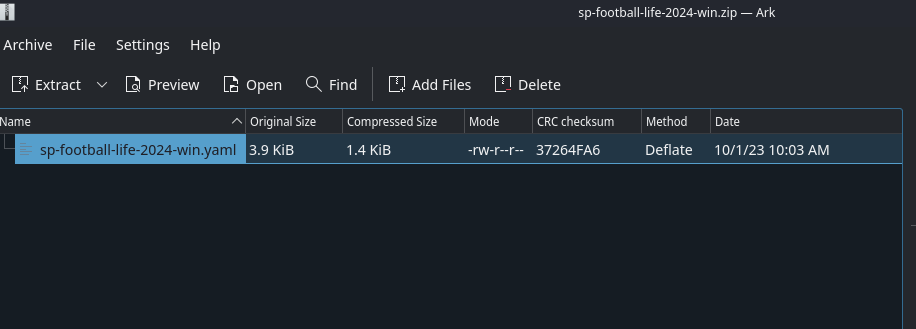
- Open up
Lutrisand click the+sign to add a game. - Select Install from a local install script.
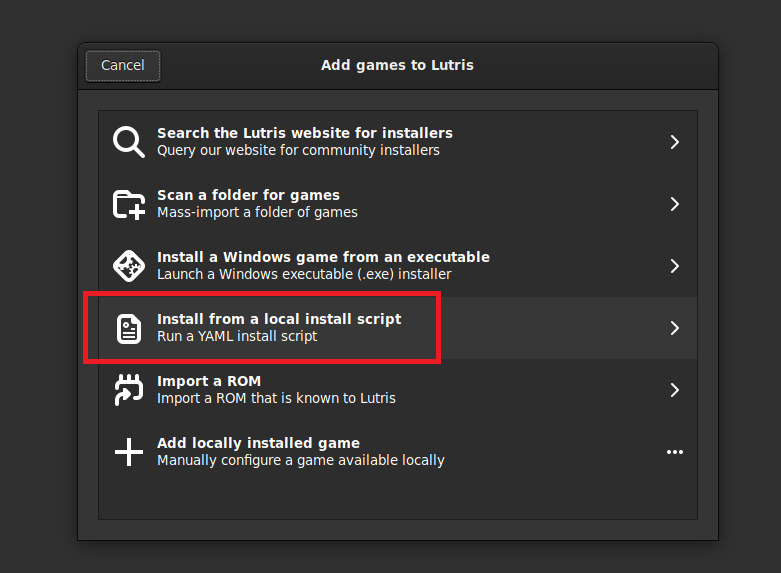
- Click browse, find and select the script we extracted earlier it should be named
sp-football-life-2024-win.yamland click install.
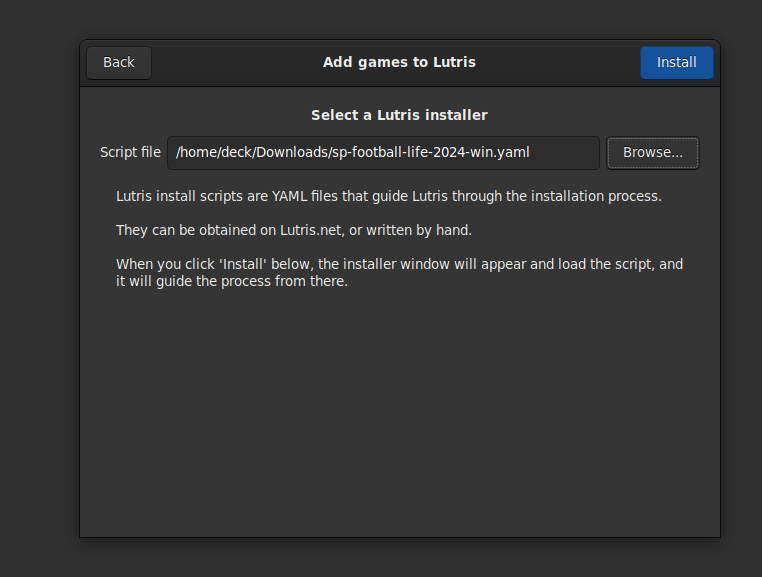
- Next you want to choose where to install the game. On Steam Deck, Lutris by default will install the game to /home/deck/Games/sp-football-life-2024. Also tick Create steam shortcut so the game gets added to your Steam library. Then click Install.
- Now you want to click Browse and select the
SPFL24_setup.exefrom the files you extracted in step 4. Click install.
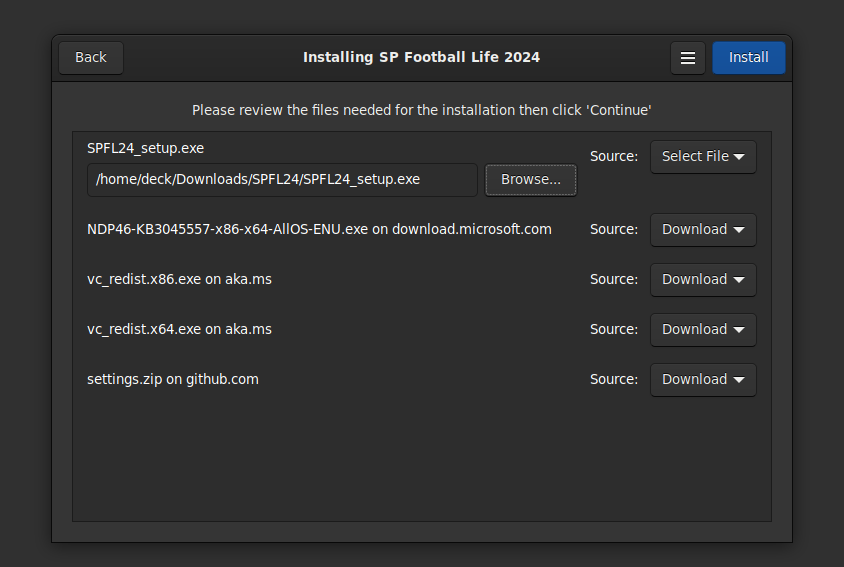
- On the next screen, select the resolution you want from the dropdown menu. On Steam Deck, this should default to
1280x800.
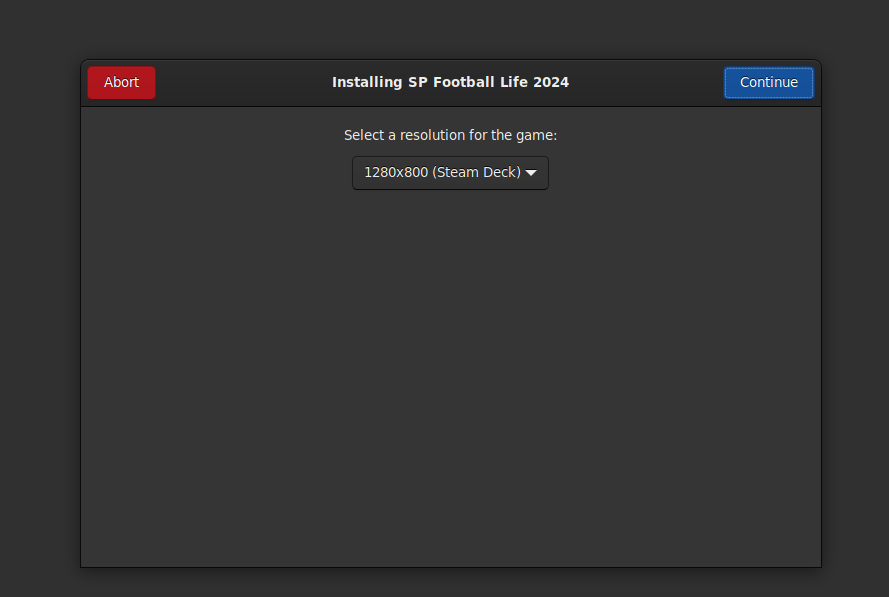
- Click Continue to begin the install process. You may get a popup asking you to install mono. Just click cancel if you do.
- After the dependencies are installed, the SP Football Life 24 setup window should appear. Just keep clicking Next and leave everything as default. The game should start installing. Click Exit when it’s done.
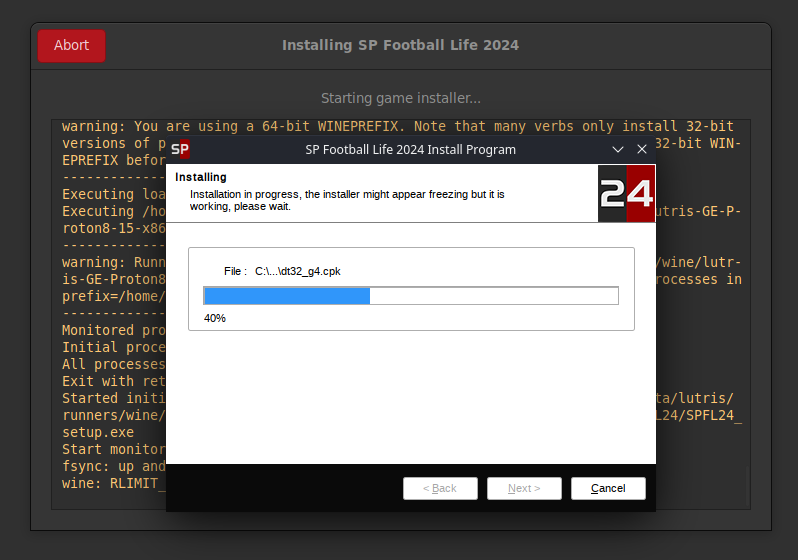
- The Switcher window should now launch. This tool allows you to chose how you want the gameplay experience to be. The SmokePatch team have tweaked the gameplay and stats so if you want to try their changes choose the top option. You can read about it on their website. Once selected, keep clicking Next and Exit.
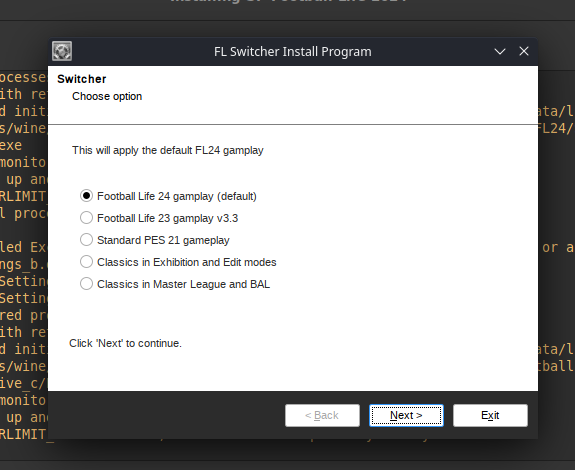
How To Install Real Faces Mega Pack
- Download all parts of the Real Faces Mega Pack for SP Football Life 24 here.
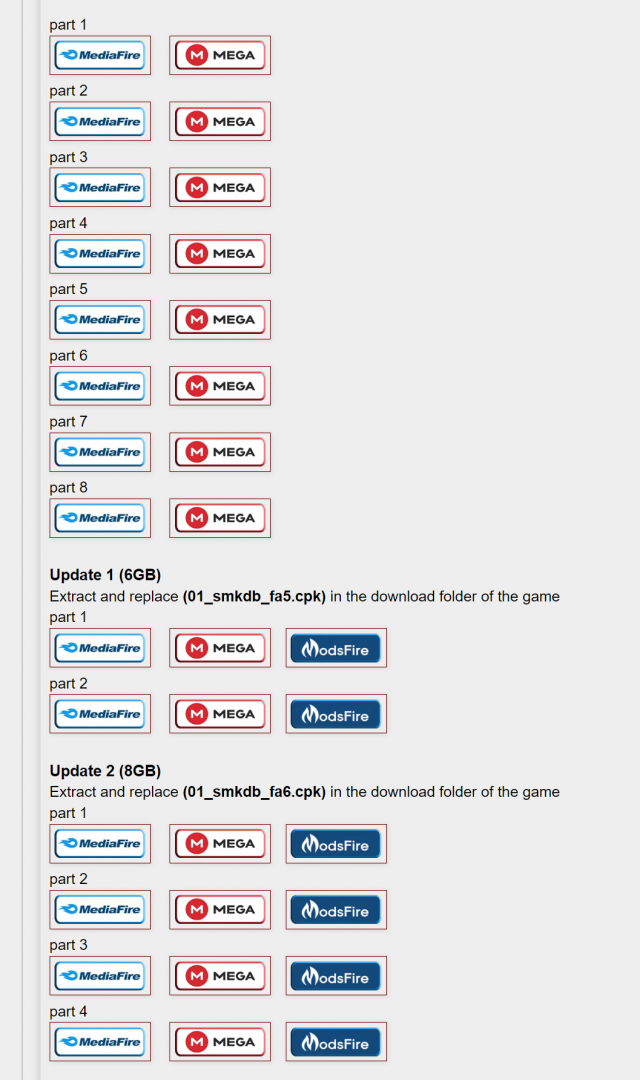
- Extract everything from the faces mega packs and drag all the .cpk files, it should be 01_smkdb_fa1.cpk all the way to 01_smkdb_fa6.cpk into the download folder that’s inside where you installed SP Football Life 2024.The directory is
/home/deck/Games/sp-football-life-2024/drive_c/Program Files (x86)/SP Football Life 2024/downloaddirectory cpk files
Adding SP Football Life 24 To Your Steam Library
I created game artwork to use in Steam, you download it here.
Now that you have everything setup, you see the game in your Steam Library. If you don’t see the game, follow the steps below.
- Exit Steam and open Lutris
- Right click on the game and chose
Create steam shortcut - The game should now be in your Steam library. Launch Steam to check.
- On Steam Deck, launch into Game Mode and test the game to see if your controller is working.
How To Install Updates
- Download and extract the update file from the SP Football Life 2024 website. Links can be found on the right hand side under
SmokePatch Latest - Important: Read the
Install Instructionssection on the page where you downloaded the update. Some updates need an earlier version to be installed first before installing the latest. For example, update 3.10 requires 3.00 to be installed first. In this example, follow the below steps to install update 3.00 first, then follow them again to install update 3.10. - Run Lutris and select
SP Football Life 2024(single click just to highlight it) - Click the wine glass icon at the bottom and select
Run EXE inside Wine Prefix - Browse to the extracted update exe downloaded in Step 1. Filename should be something like
SPFL24_XXX.exe, where XXX is the version number. - Run through the installer clicking
Nextand leaving everything as default. - Done! You can confirm you have the latest version by launching the game and going to
Settings > Game Options > Game Version.