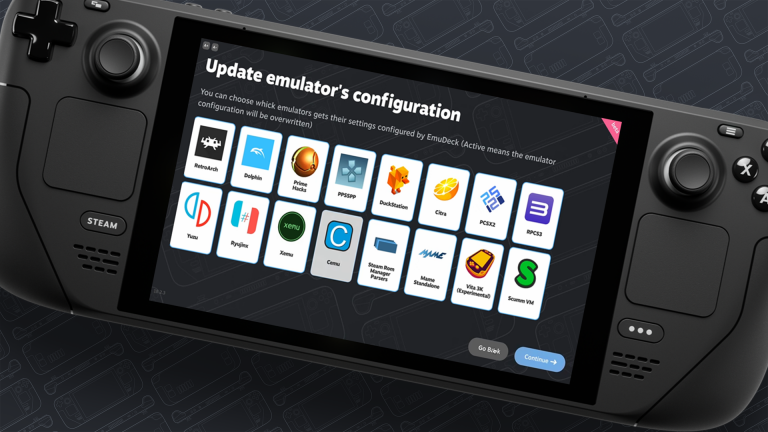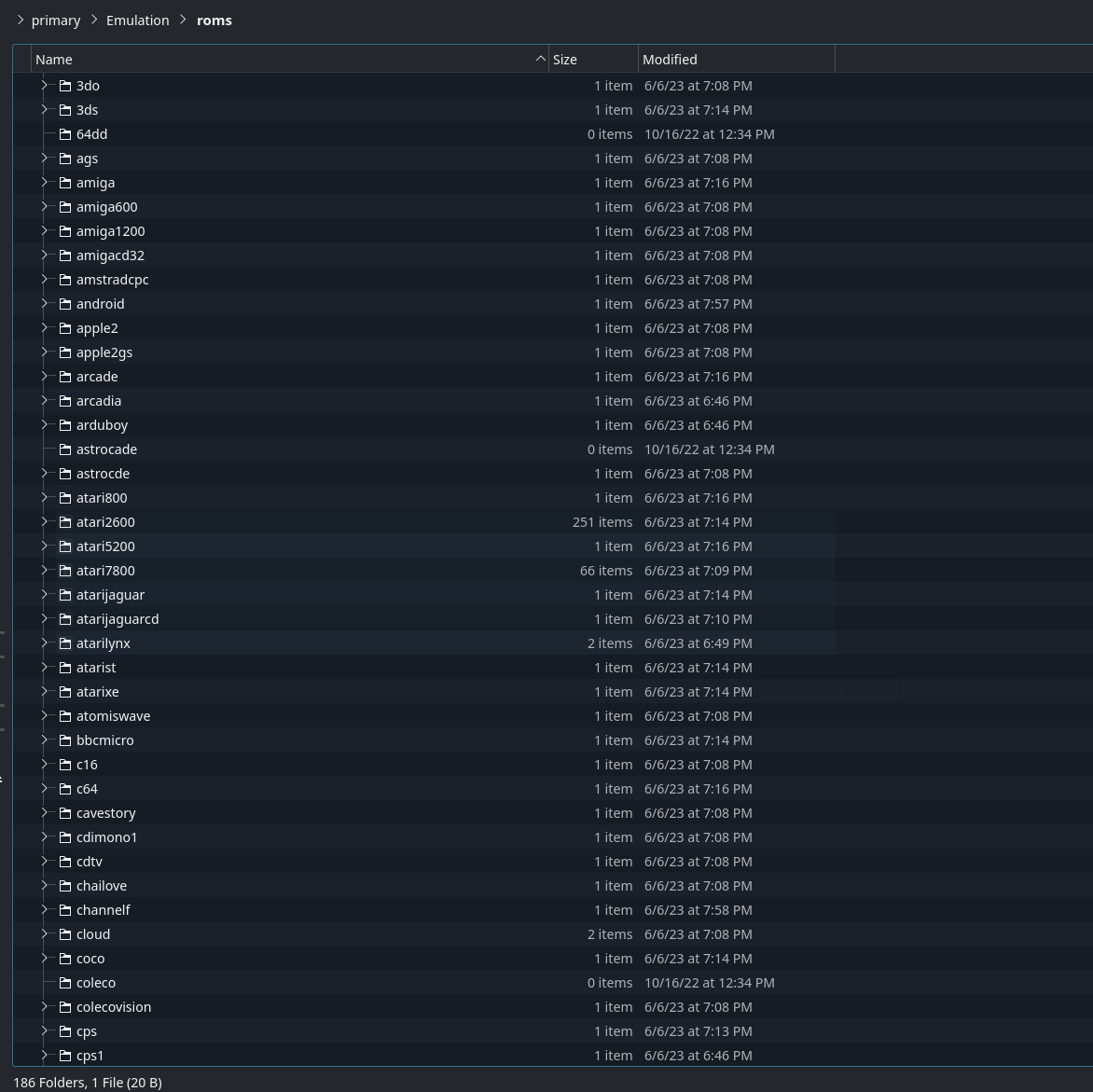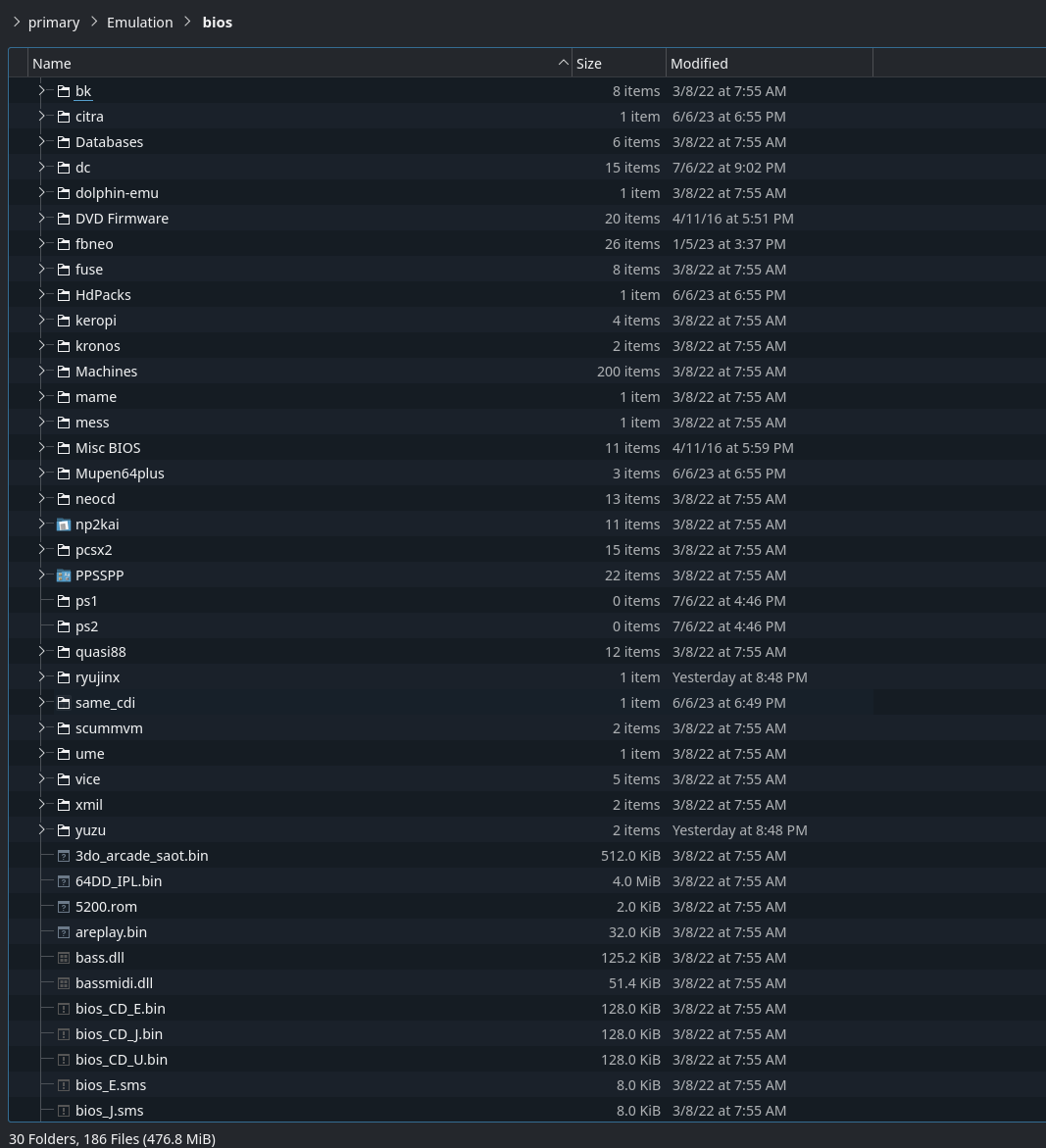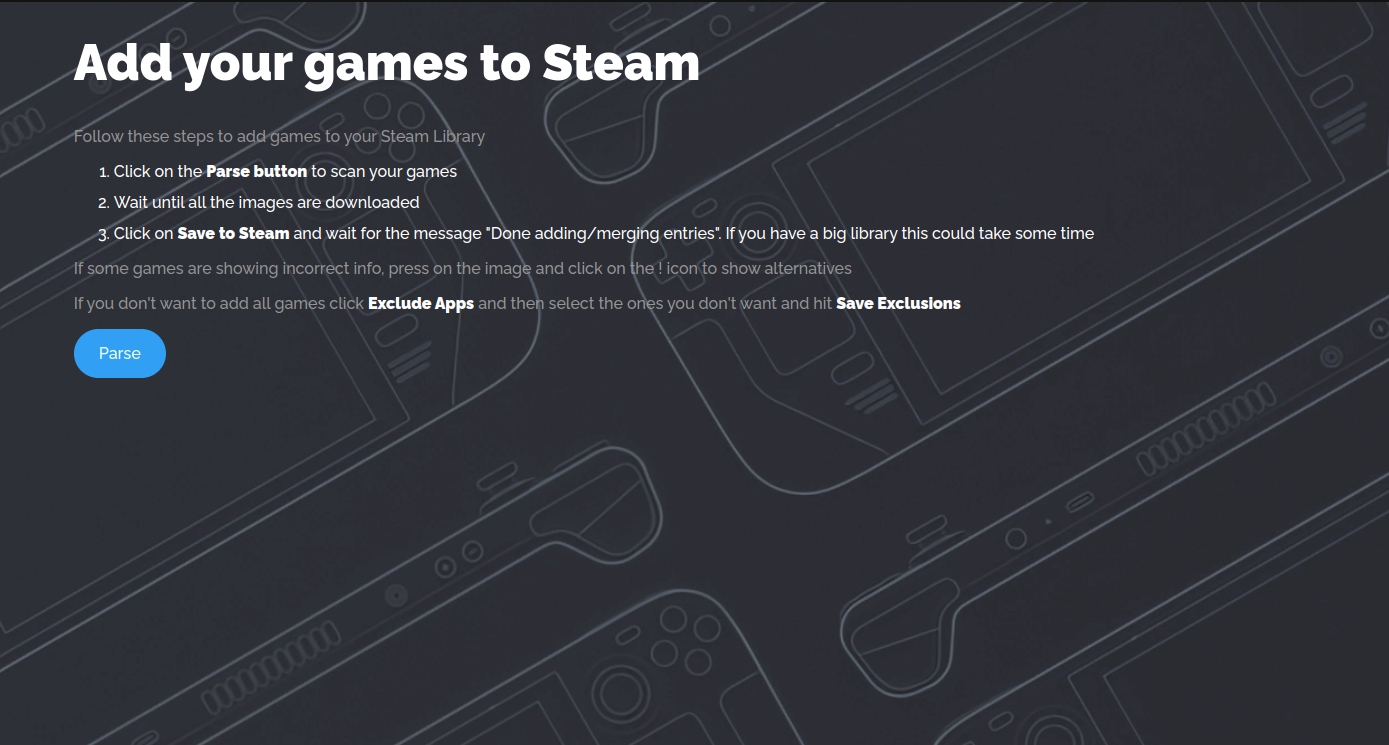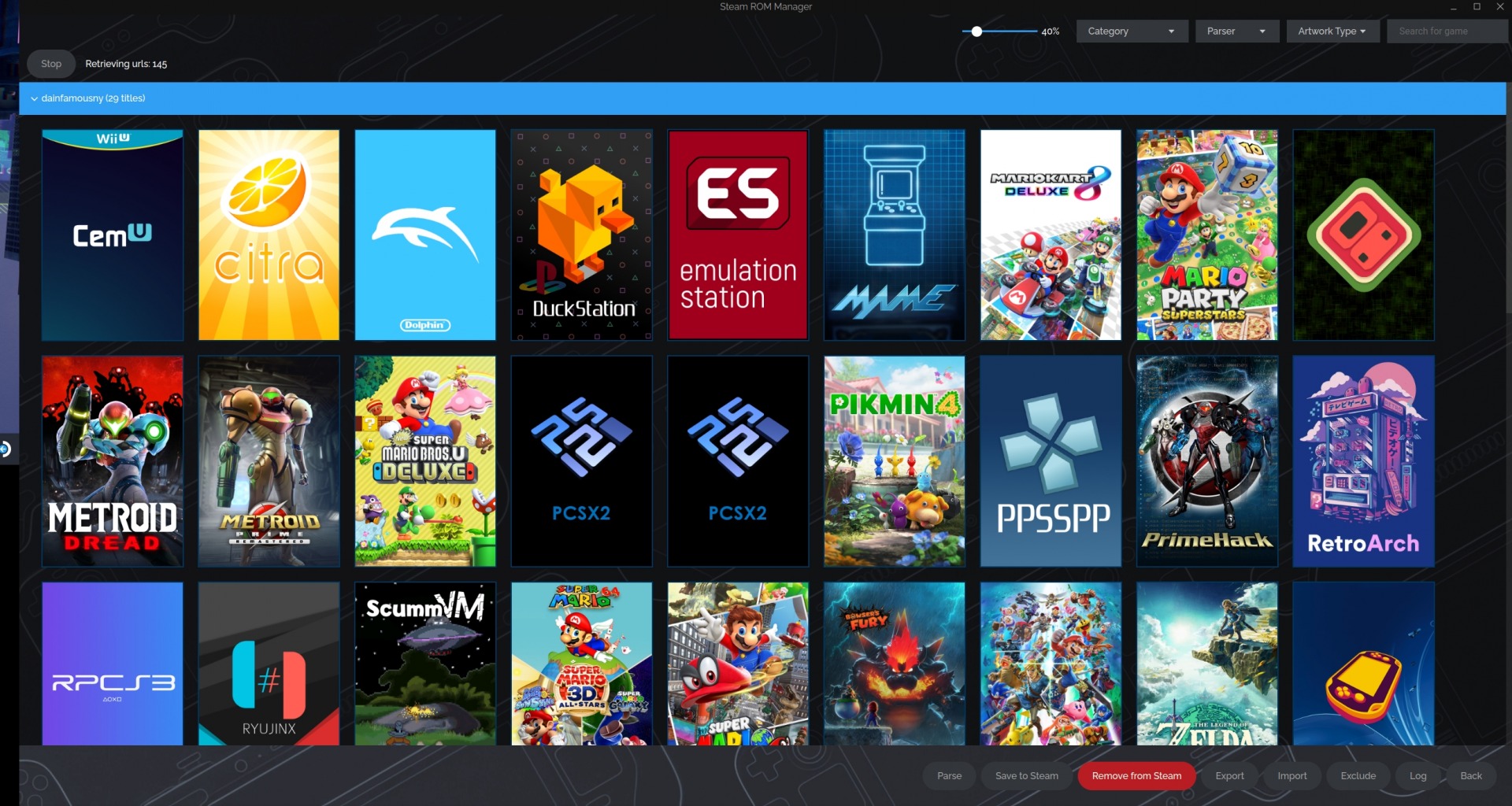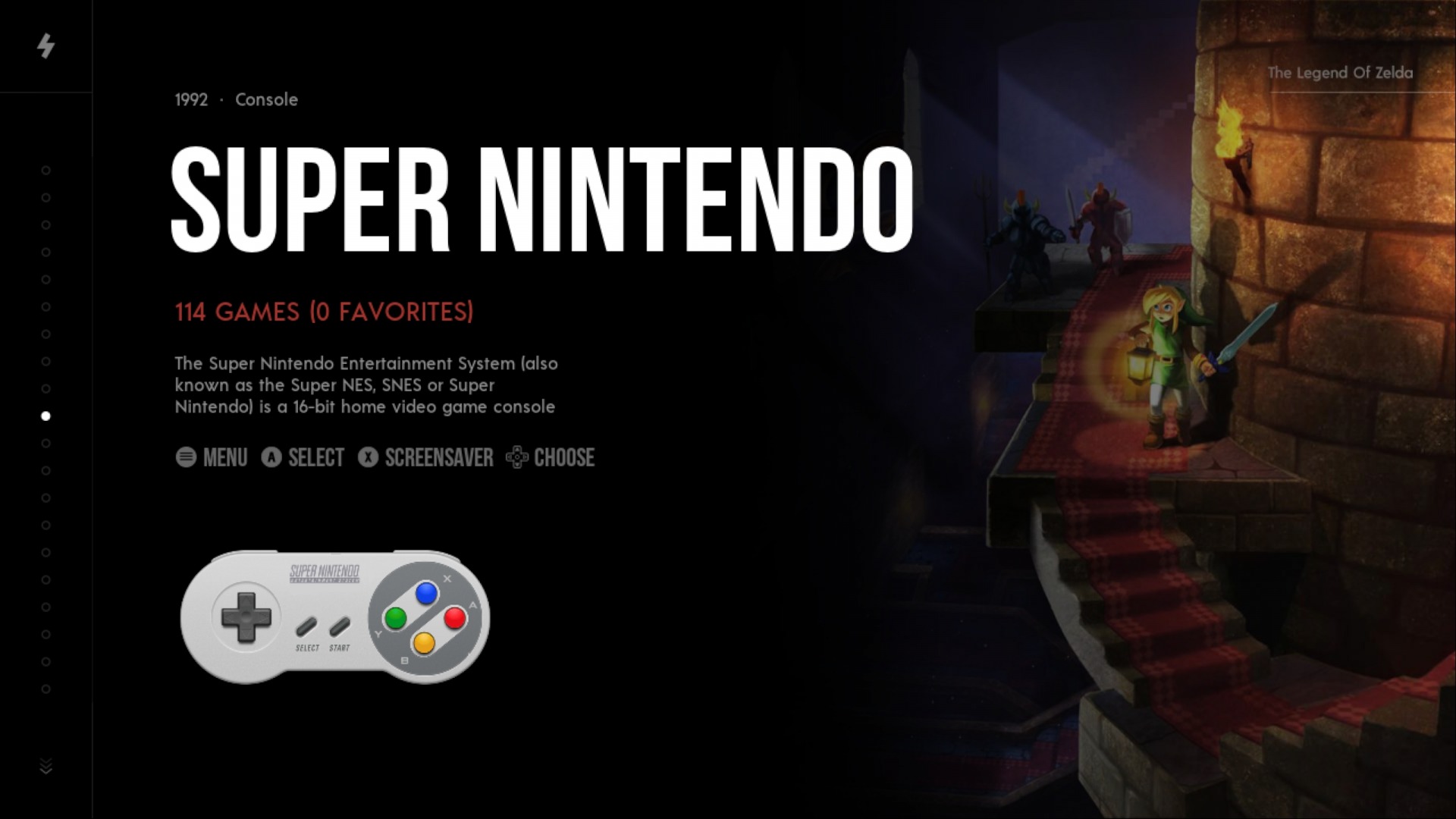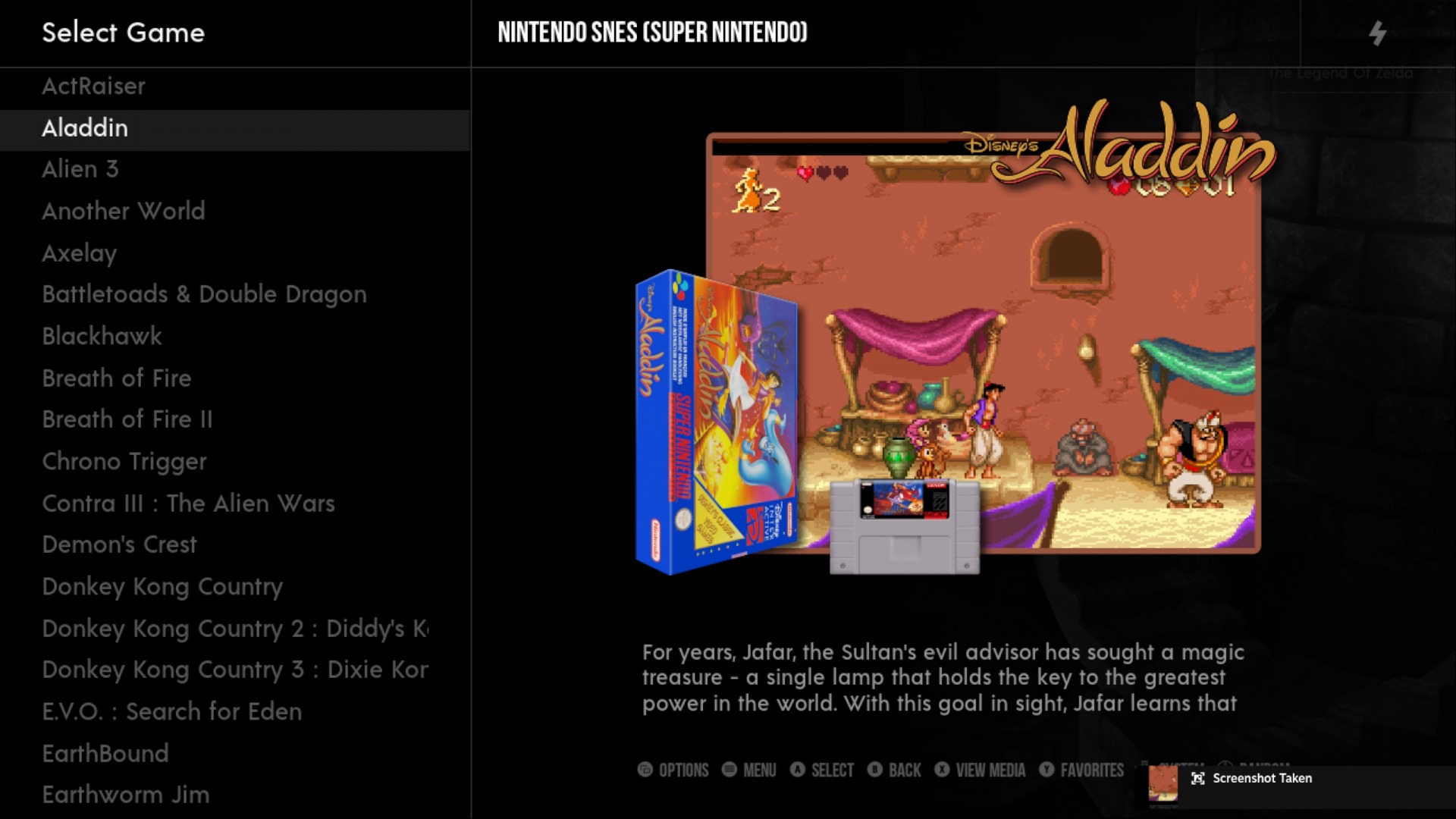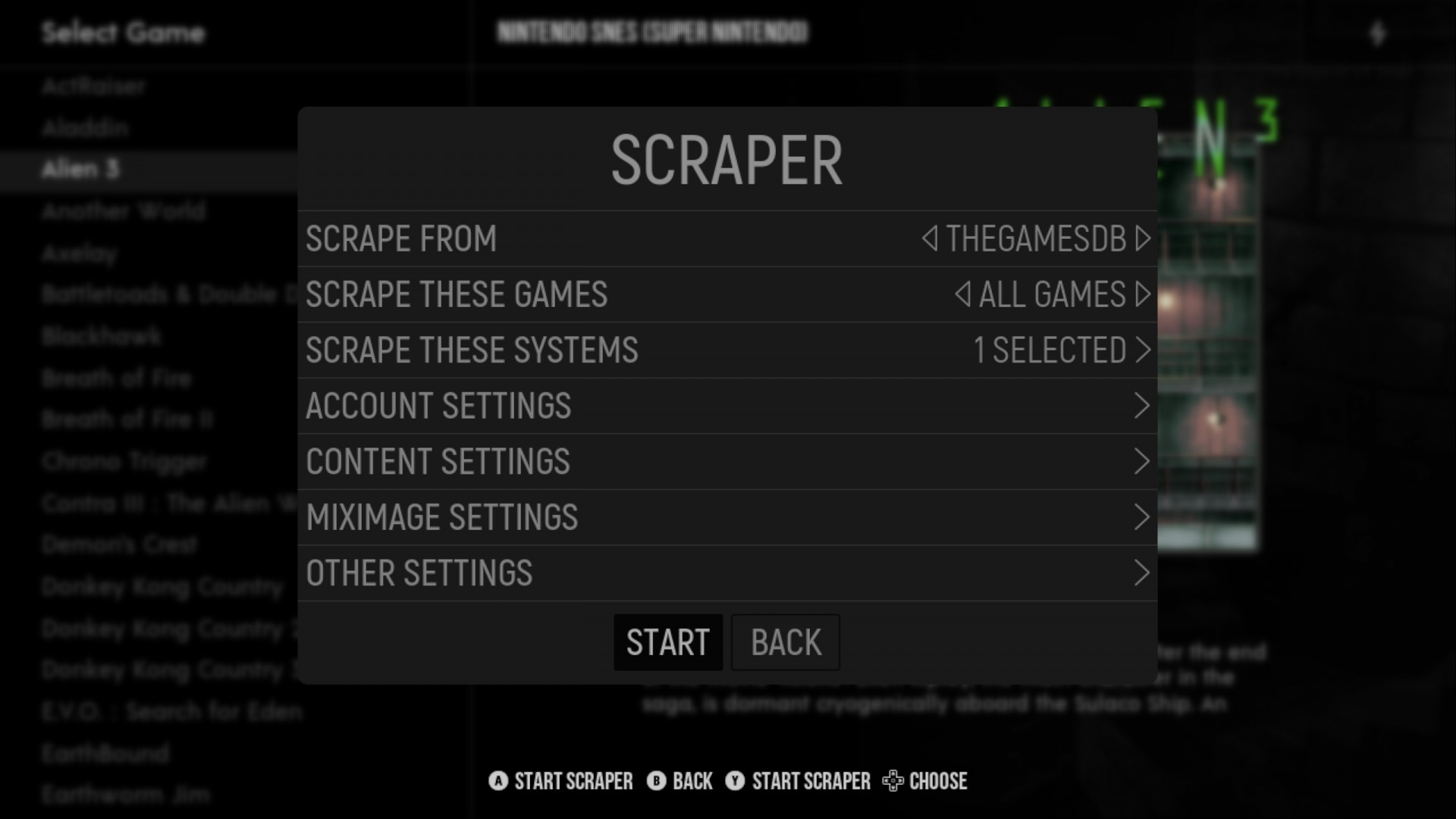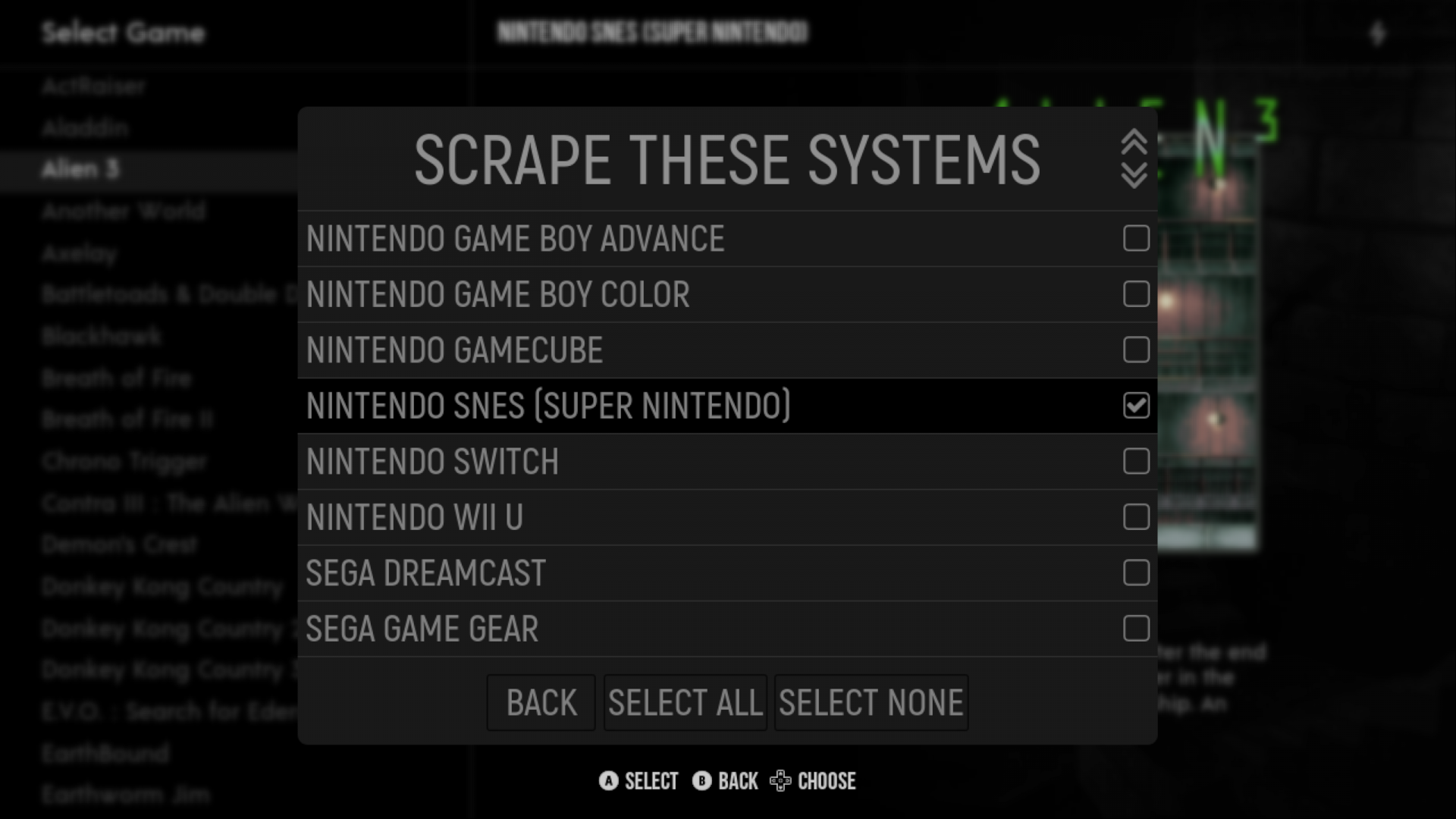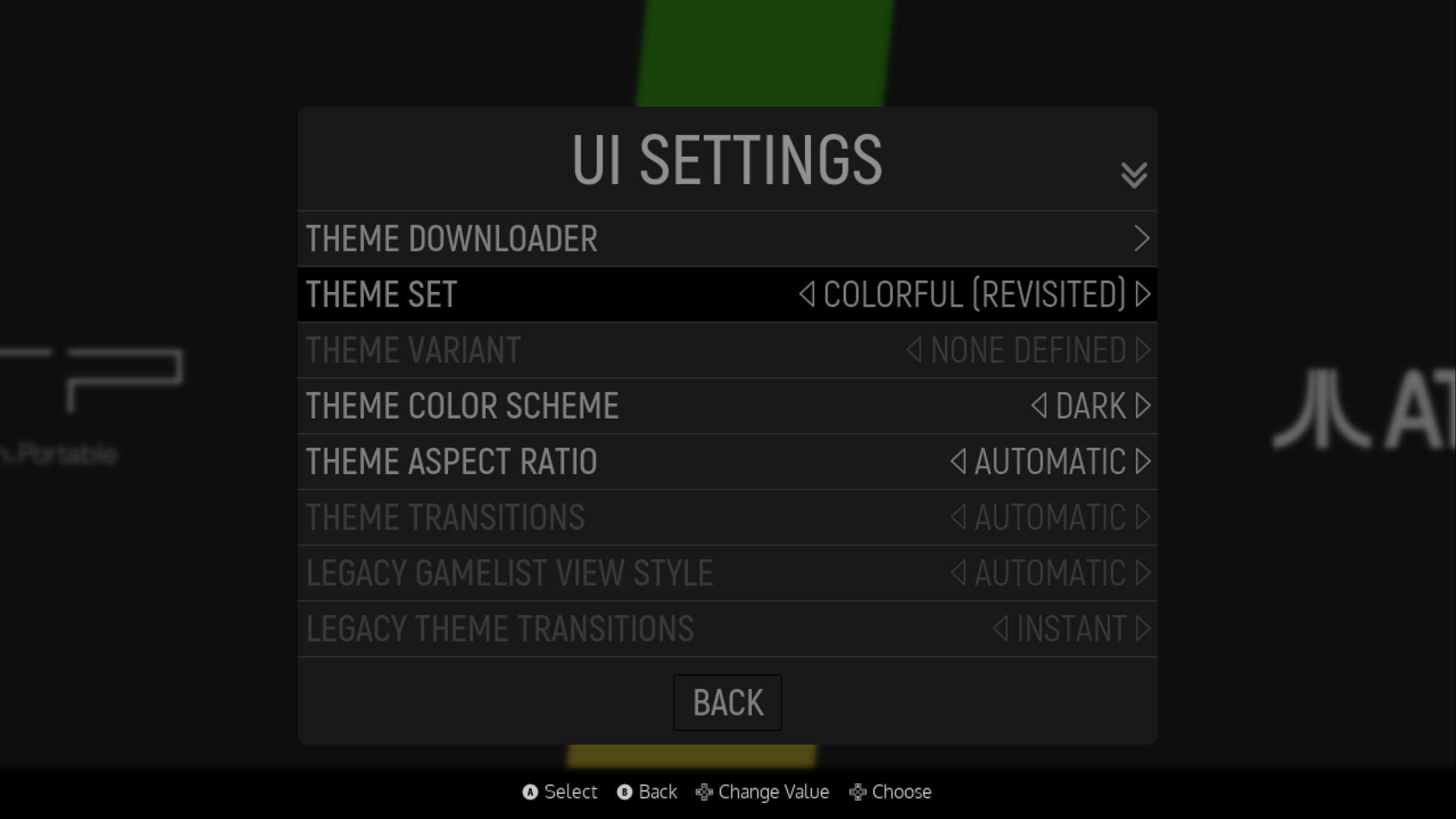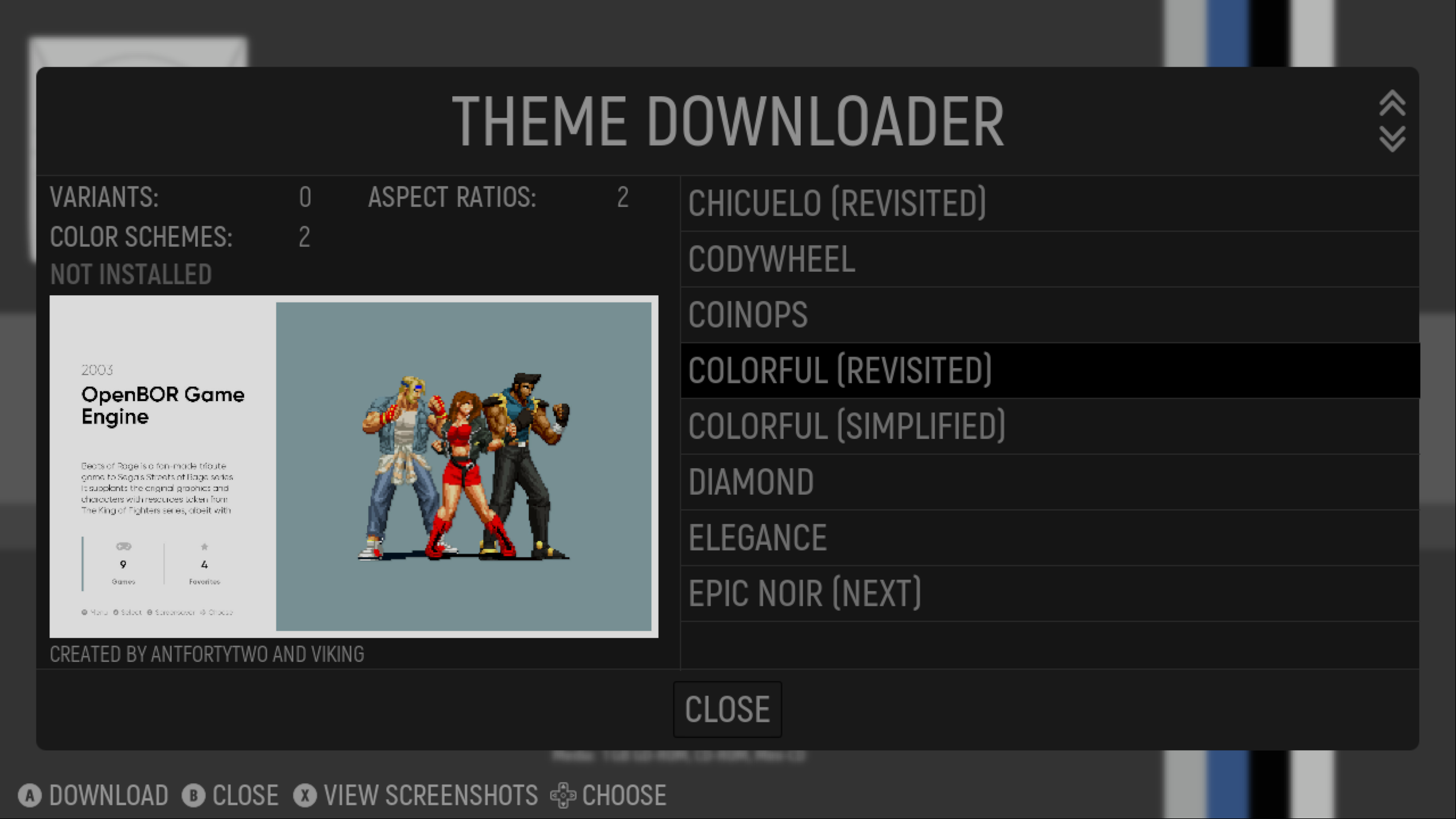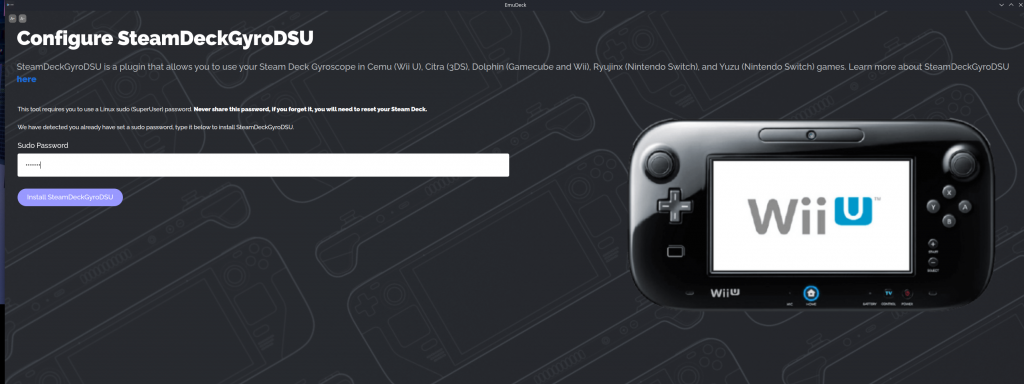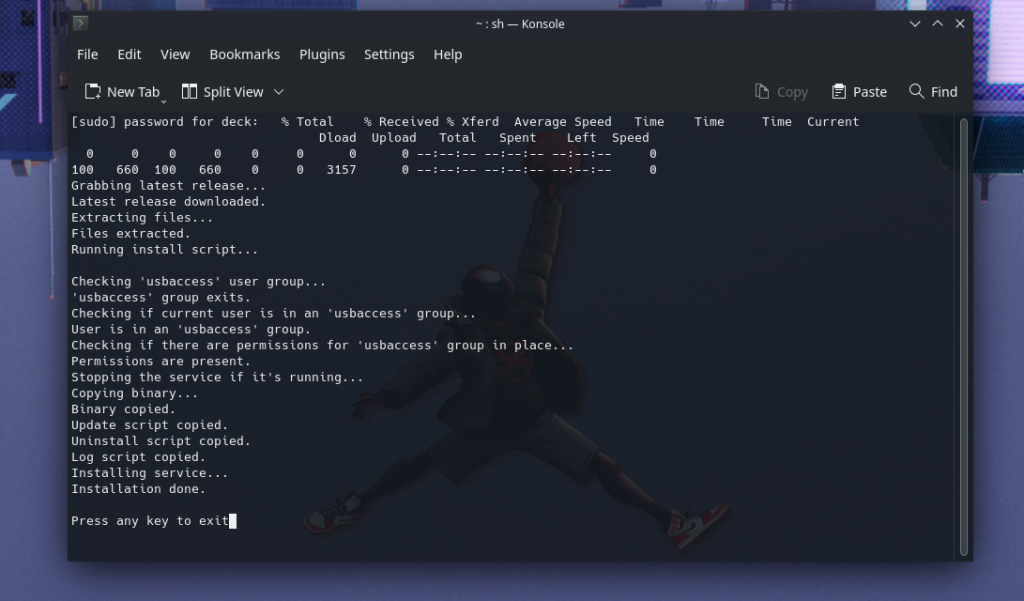Emudeck, the all in one emulator script that can download & install the installation of 160 emulators to the Steam Deck.
How To Install EmuDeck
-
- Go to Desktop Mode on your Steam Deck, go to the EmuDeck.com website and click the Download button here.
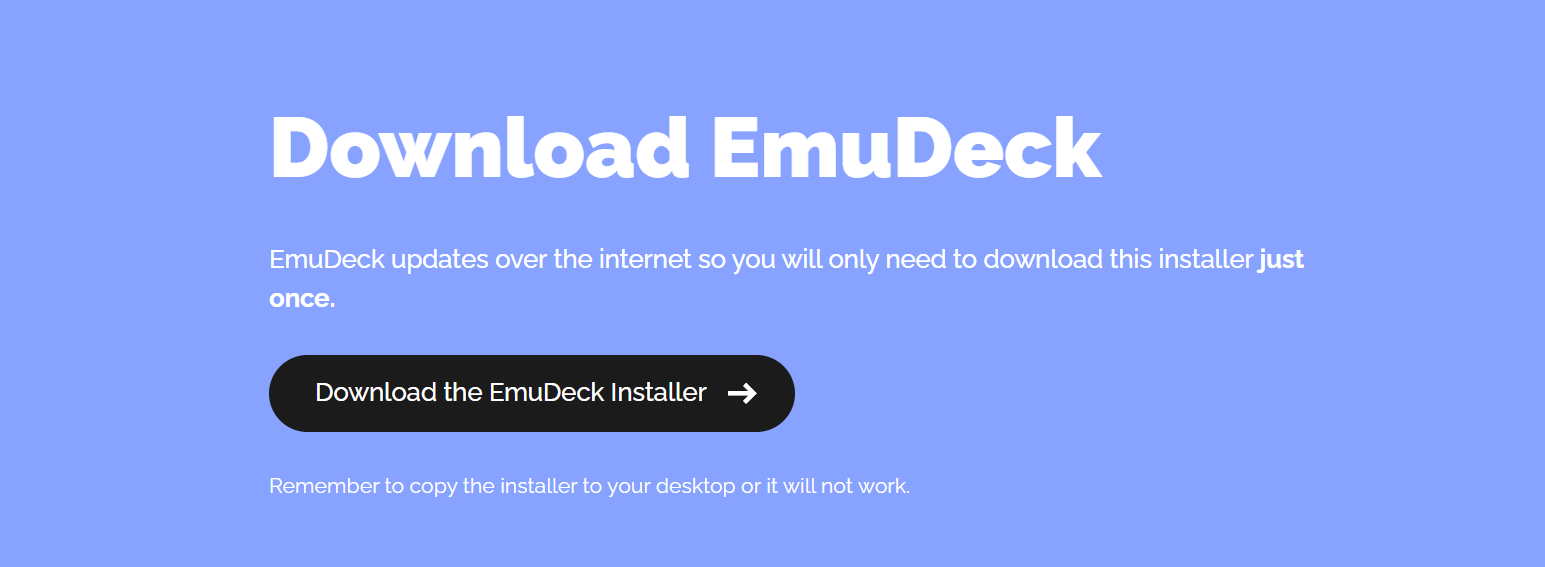
- Drag the
EmuDeck.desktopfile you just downloaded to your Desktop and then double click it. - First you want to select where you plan on putting yours Roms. The SD Card, Internal Storage or a Custom Directory. Click next when you select your directory.
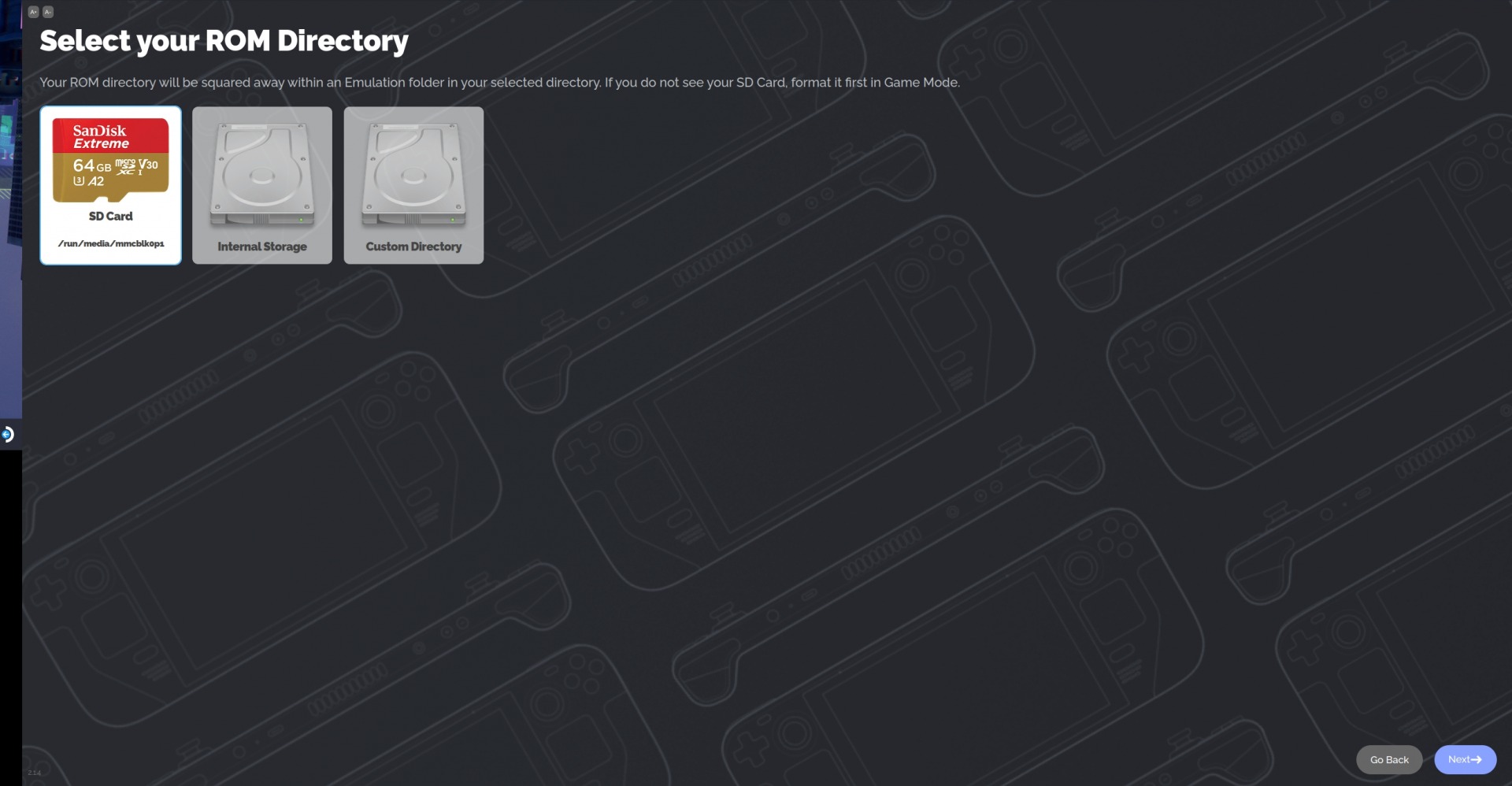
- Choose the Steam Deck device and click finish.
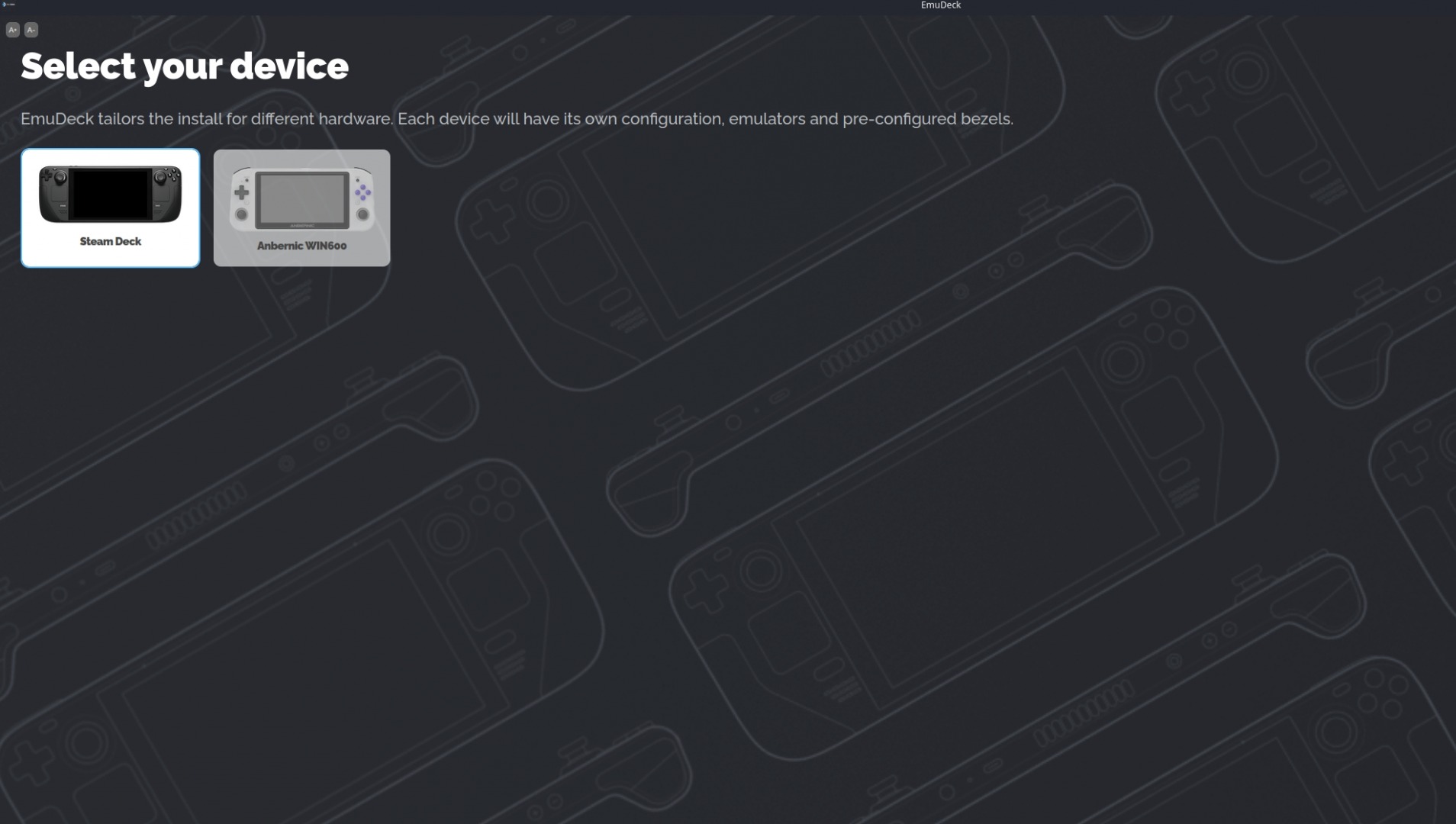
- Emulators will begin installing on your Steam Deck.
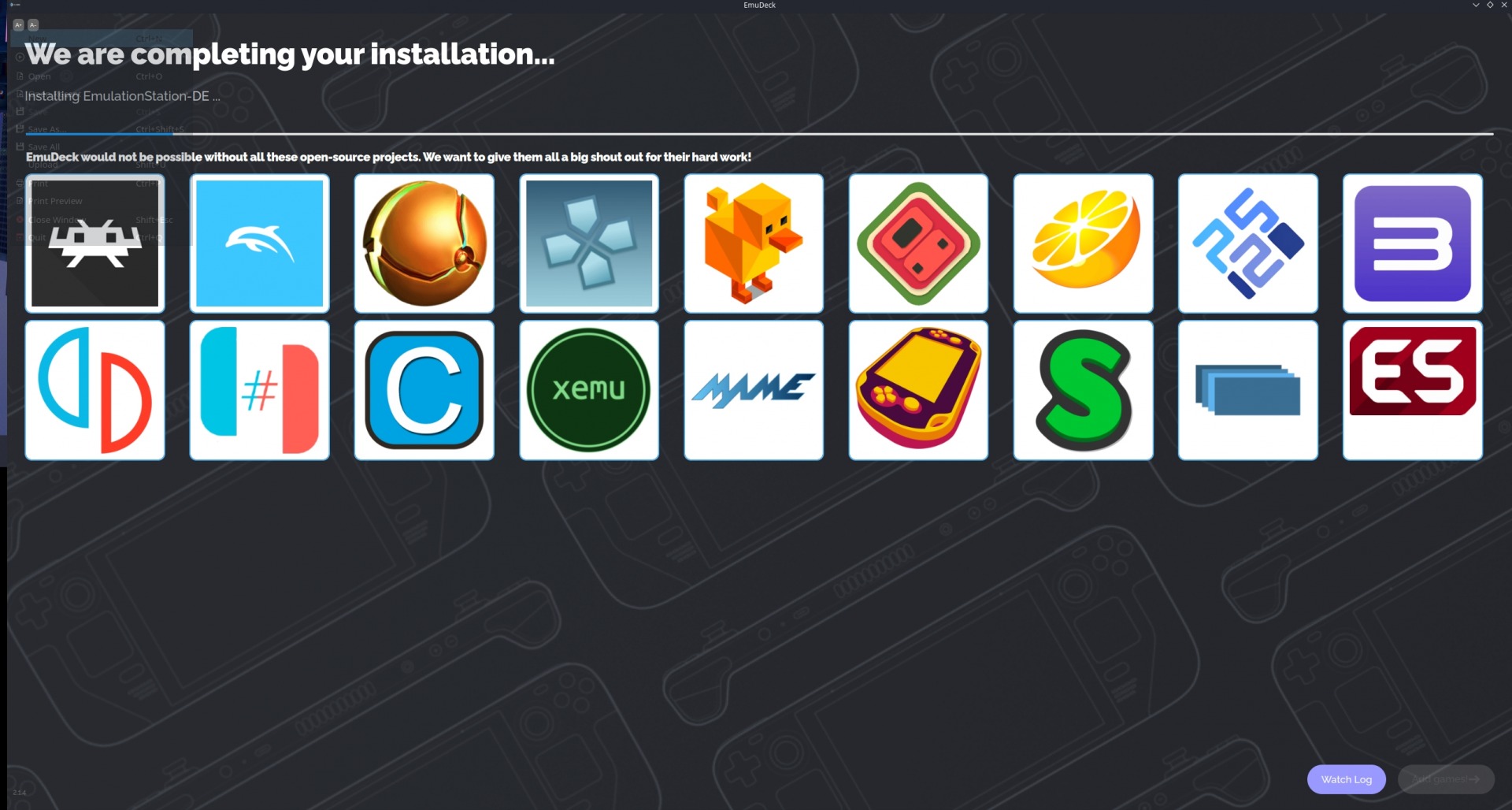
- After the installation complete, click the Add Games at the bottom right.
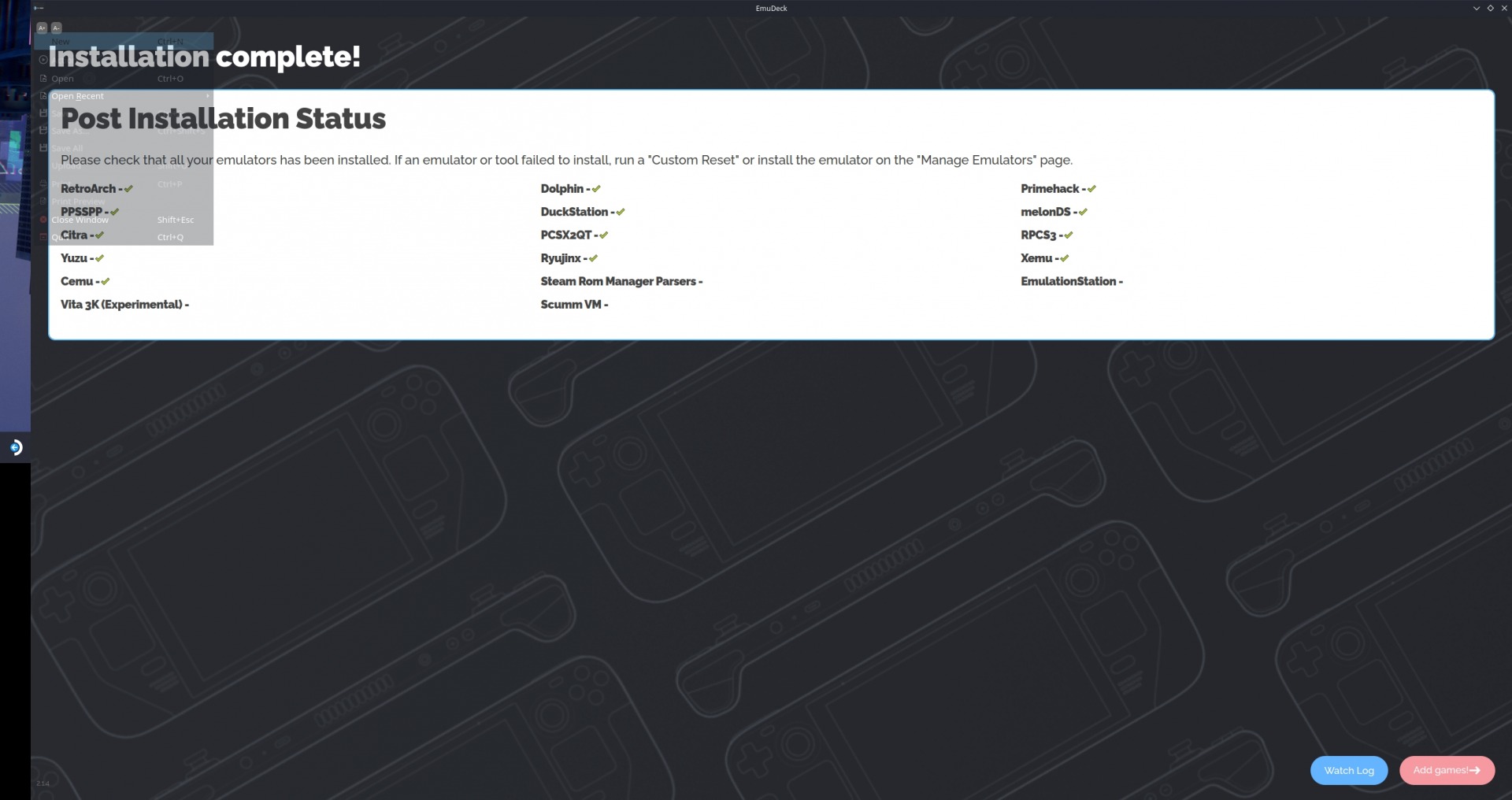
- A USB Transfer page will pop up, click the Skip for now button.
- Go to Desktop Mode on your Steam Deck, go to the EmuDeck.com website and click the Download button here.
Roms & Bios
You can check out the EmuDeck Cheat Sheet here for more help with roms location and placing Bios files in the right folder.
- Open up the drive you selected for your Roms location in the earlier step. There should be a
Emulationfolder, open it.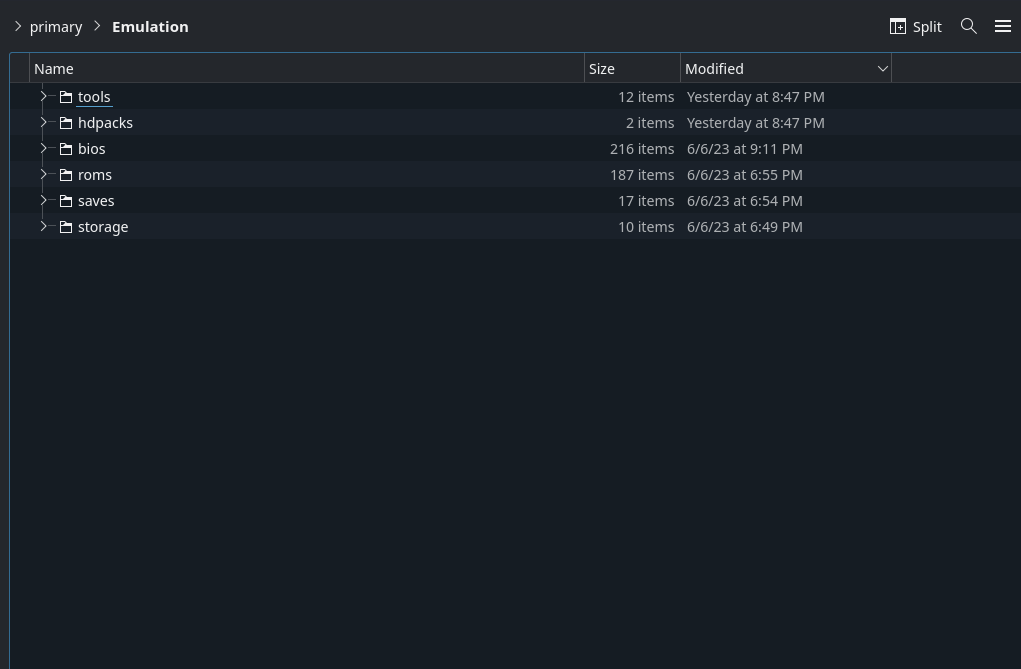
- Open up the Roms folder and place your roms in their specific folder. Open up the Bios folder and place the needed bios that certain emulators need to run.
roms folder bios folder
Steam ROM Manager
Steam ROM Manager is a super flexible tool for adding non-Steam games to Steam in bulk and managing their artwork assets and controller templates.
- After placing your Roms and Bios in their proper folder. Open up EmuDeck again and click Launch under
Steam Rom Manager.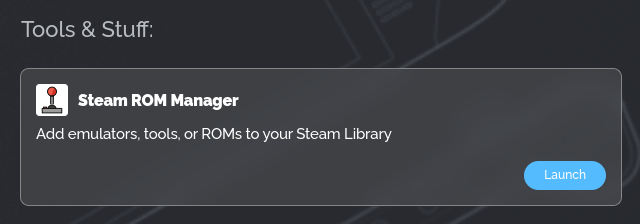
- Parsers let’s you toggle which emulators/games you want added to your Steam Library. Make sure to toggle to
EmulationStationDEalong with every other system you want showing in your Steam Library. Then click preview.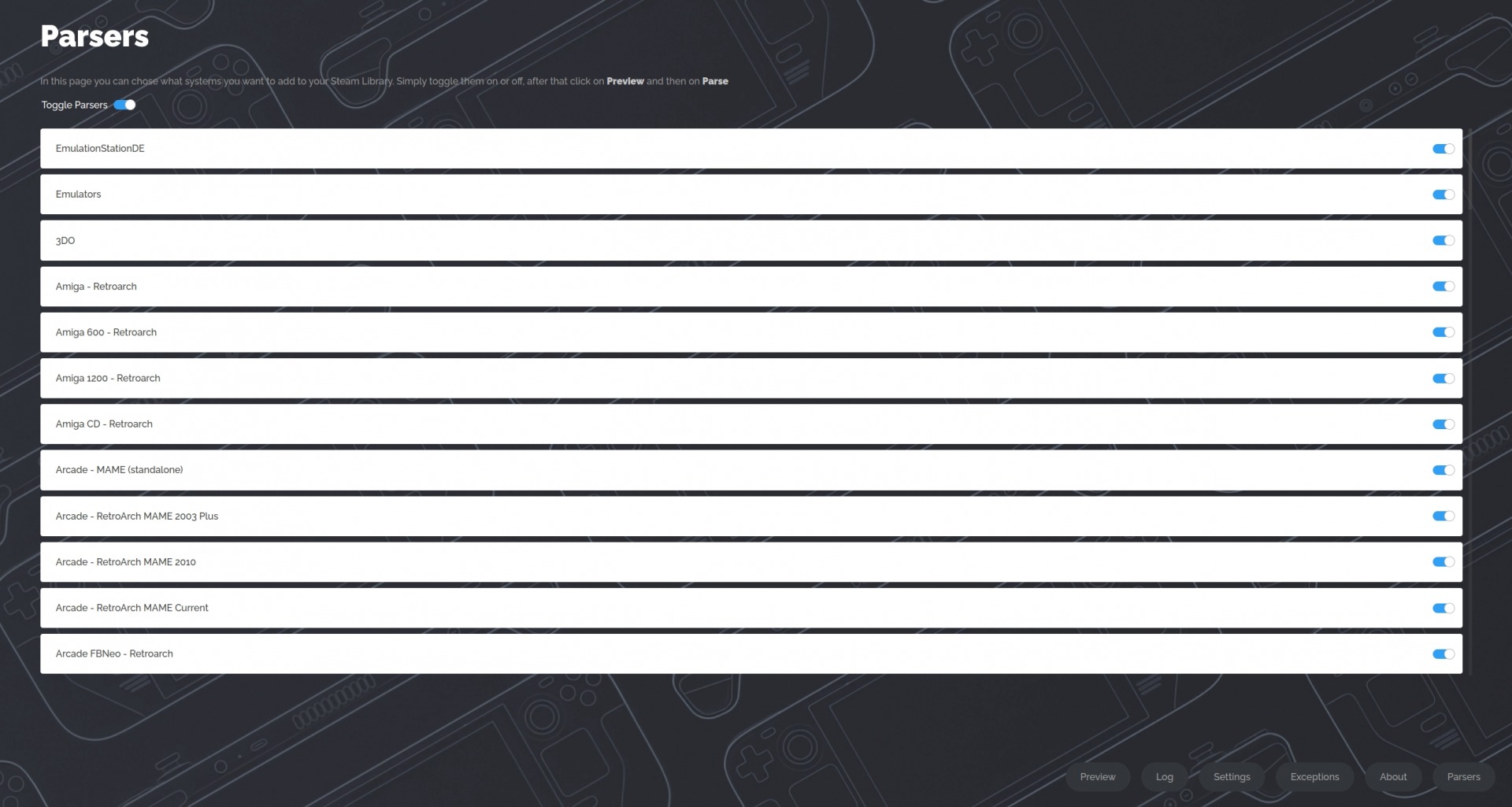
- Click
Parseto scan all the roms in your library and download artwork for each game. The emulators and games you toggled should show. You can edit artwork here or in Steam afterwards. ClickSave to Steamat the bottom and wait for the Done message to appear in the top right corner. You can exit Steam Rom Manager.parse save to steam - Restart the Steam app and you will see your Roms/Emulators in your Steam Library.
EmulationStation
- EmulationStation is a graphical and themeable emulator front-end that allows you to access all your favorite games in one place, even without a keyboard!
- Open up Steam, find and launch
EmulationStation-DE. - All your roms will be categorized by system.
- You can scrape artwork for your roms. Press the options button on your Steam Deck, click scraper, select your systems, go back and click start. Depending on how many roms you have this may take a while.
- The UI settings let’s you download and apply new themes for EmulationStation.
Gyro For Yuzu & Dolphin
- Open up EmuDeck in desktop mode and click more info on
Gyroscope.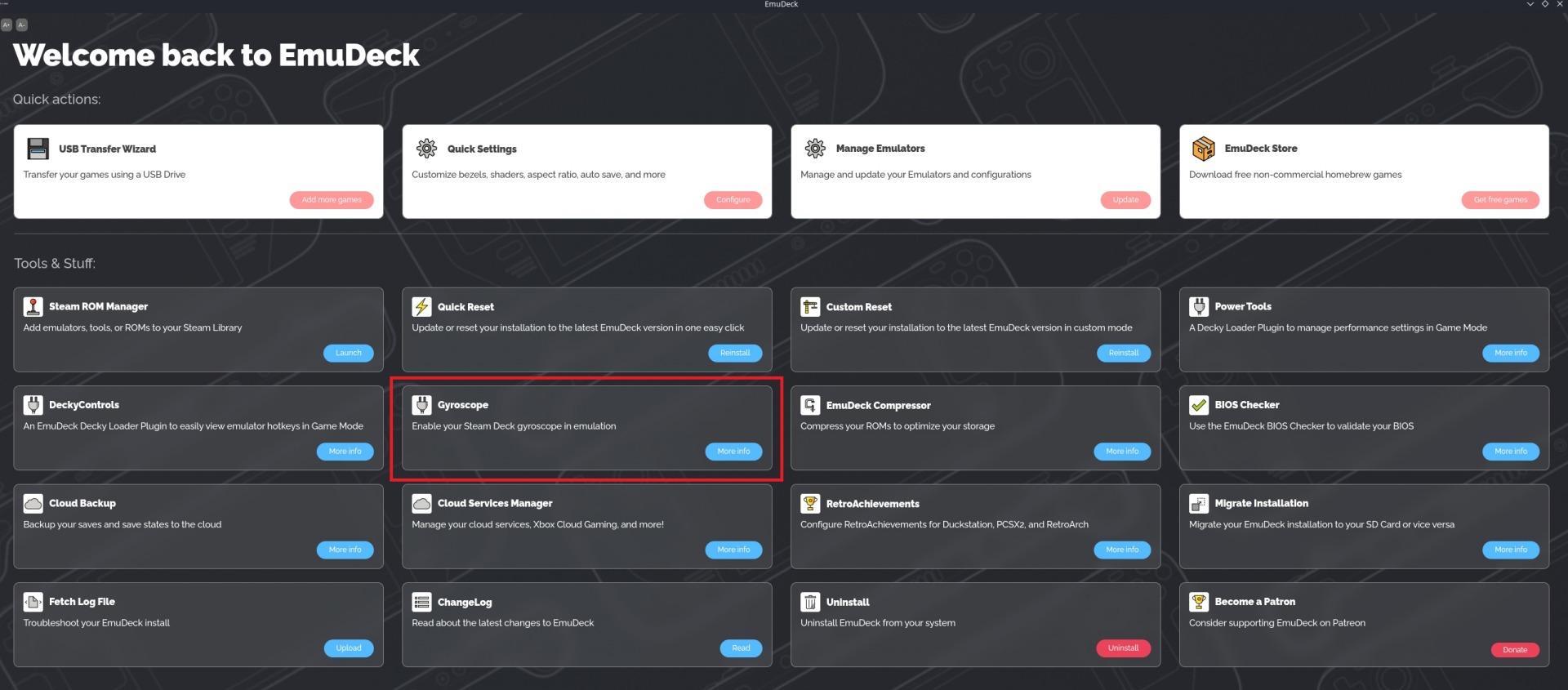
- Now you need enter your Sudo password to install
SteamDeckGyroDSU. If you don’t have a Sudo password, you can learn how to create one here.sudo password installation - Gyroscope is now installed on your Steam Deck for Emulation.