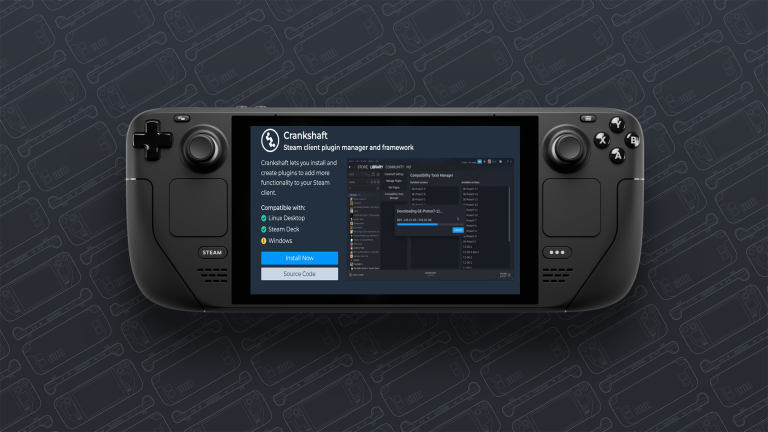Crankshaft is another plugin manager that lets you install and create plugins to add more functionality to your Steam client and it works for the Steam Deck.
Some key plugins already made for Crankshaft are Recapture, A hardware-accelerated game mode screen recorder. Improved Lock Screen, which adds battery, time, and date info to your lock screen. ProtonDB Indicator, which shows the ProtonDB rating for games in your library, and access their ProtonDB page with one click. Compatibility Tools Manager, which install custom versions of Proton like Proton-GE directly from Steam. Custom Library Tabs, which lets your rearrange, hide, and create new library tabs in game mode.
How To Install
- While in game mode, enable CEF debugging in the Steam settings:
- Open “Settings” from the Steam menu
- Open the “System” section
- Turn on “Enable Developer Mode”
- Open the “Developer” section (it’s all the way at the bottom)
- Turn on “CEF Remote Debugging”
- When prompted to restart Steam, choose “Later”
- Switch to Desktop Mode:
- Open “Power” from the Steam menu
- Choose “Switch to Desktop”
- Install Crankshaft from the Discover store:
- Open Discover
- Search for “Crankshaft”
- Press install
- Start Crankshaft from the applications menu at the bottom left.
- After starting it, you should see a new puzzle piece icon in your system tray.
- Return to Gaming Mode.
- A few seconds after you’re in Gaming Mode, you should see Steam reload. Open the Steam menu, and you should now see new menu items for Crankshaft.