Previously we posted a guide on how to remote play your PS5 to your Steam Deck on your network using Chiaki but this guide by reddit user dglavimans will let you get remote access outside of your network.
- Enter your router page. Most of the people will know how to do this. But if you don’t there should be a sticker on your router with an IP, fill that into your webbrowser. You should also need to log in
- Open up your PS5 and go to settings > network > Connection status > View connection status. In here note down the MAC address of either the LAN cable or Wi-fi, depending on what you use your PS5 with of course.
- We are going to assign a static IP to your PS5 IPV4 address which will help with the port forwarding that needs to be done. You do this in the webpage in step 1 of the guide.Please note: every router company has it’s own designed web page. this makes it really hard to tell you exactly where you need to go to assign your PS5 MAC address to a specific IP. Please do the own research for this on Google. Look in your router for something like DHCP binding
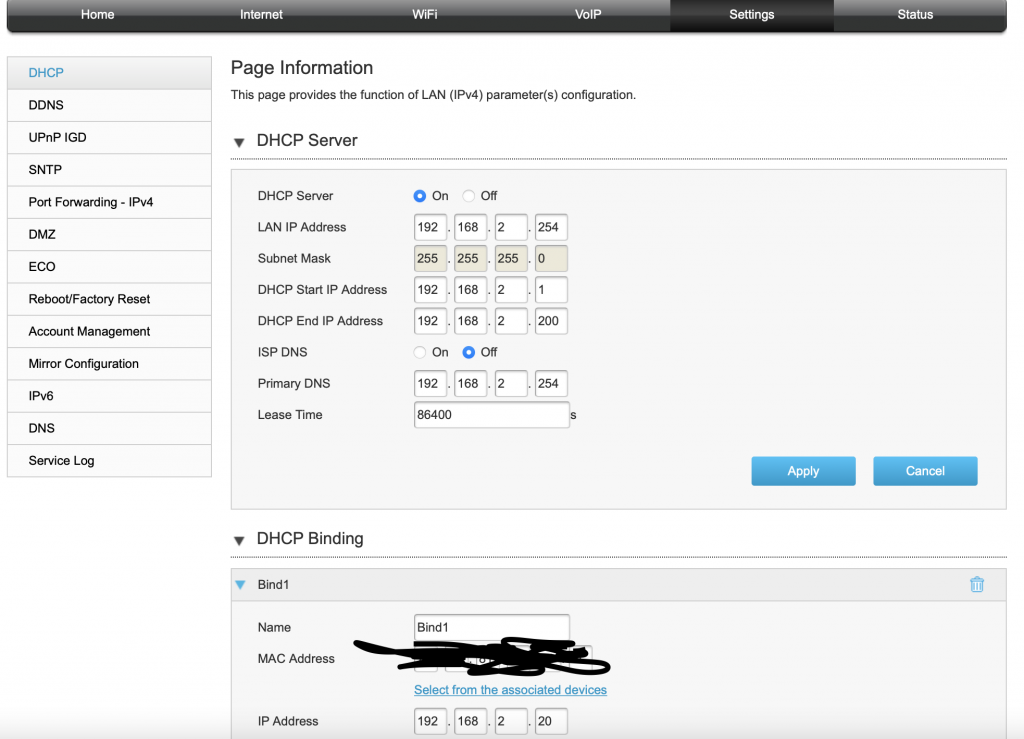 Here is my own router device DHCP binding tab. I put in my MAC address and gave it an IP ranging in my DHCP start and end pool. This will give it a static behaviour and every time your lease expires, your router powered off and stuff will give you that exact IP
Here is my own router device DHCP binding tab. I put in my MAC address and gave it an IP ranging in my DHCP start and end pool. This will give it a static behaviour and every time your lease expires, your router powered off and stuff will give you that exact IP - Time to port forward. Same rules apply as step 3, there will be a difference between your and mine router page. Please take a look at this site: https://portforward.com/router.htm if you cannot find the specific settings that I tell in this guide.On my router it is in settings, Port Forwarding IPv4 (also note that in that same image you can turn off IPv6)My router works with profiles, rather then port forwarding on IP bases please use the specific ports seen in the image below on your own router settings.
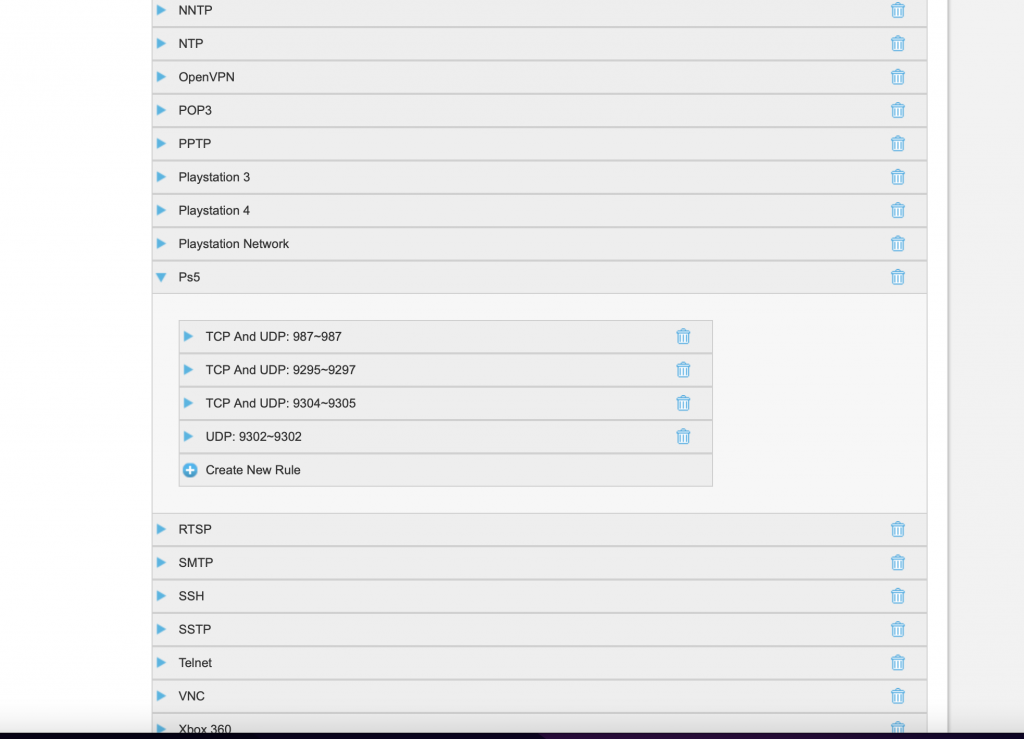
PS5 ports for streaming
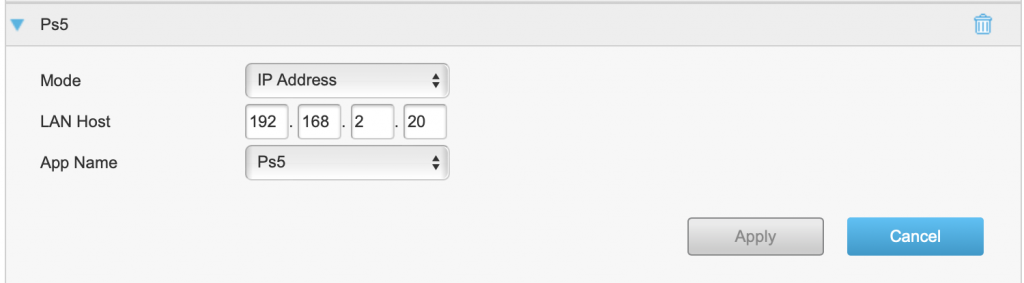
Binding the profile with the static IP we made earlier this guide
- reboot the router. Simple, just take the plug out and wait a few moments and plug it back into the system. Make sure to reboot the PS5 as well! We are almost done already
- Open the web browser on your PS5. yes, the PS5 has a web browser! And we need it to find your external IP address which we will need to put into Chiaki. I recommend sending a friend a message on the PS app with the following link: https://www.whatsmyip.org then, on the PS5, go to that message and open it. Write down the IP shown their
- In Chiaki, press the + button on the top right and on host, put in the ip address that you noted down in step 6. As for registered console, just use the one for what you set up your PS5 already instead of a new login.
Make sure when your PS5 is in rest mode to right click in the profile you made and send a wake up package!