Here’s what’s in the latest Steam Deck update on October 5th, 2022.
Valve just shipped SteamOS 3.3.2 and an updated Steam Client.
Docked Mode
- Added external display output resolution and refresh rate selection UI in Display Settings
- Automatically avoid problematic resolutions like 4096×2160 or 30Hz modes on external displays
- Improved external display hot-plug detection
- Fixed in-game camera control issues when using a physical mouse
- Fixed aspect ratio and resolution not properly switching in the Steam UI after reconnecting an external monitor
- Fixed an issue where frames could drop on external displays at lower refresh rates
General
-
- Fixed a crash in Red Dead Redemption 2
- Improved frame pacing when compositing (such as when FSR is enabled)
- Improved touch / de-touch detection speeds
- Modified USB descriptors to support controller navigation in EFI menu at boot
- Fixed controller firmware update applying on every boot
- Fixed a scenario where an SD Card format operation could fail
- Fixed an issue where small touches would be ignored on edges of some trackpads
- Fixed unsolicited random haptic events
- Fixed boot tone volume to be equalized across models
Steam Client
General
- Performance improvements when rendering the homescreen
- Chat textboxes are now auto-focused when opening the chat tab
- Fixed some cases where cloud sync would be attempted while offline
- Fixed issue with startup haptics
Docked Mode
- Added a toggle allowing Steam Deck to automatically control the display resolution for external displays. When toggled on, Steam Deck will automatically adjust the resolution for best performance on higher resolution displays.
- Steam Deck now keeps track of refresh rate and FPS limit settings independently for internal and external displays
- Disabled refresh rate switching via the quick access menu for external displays by default. Alternative refresh rates are still accessible via the resolution dropdown in Settings->Display.
- Added a toggle to developer settings to re-enable refresh rate switching in the quick access menu for external displays. (Please note that the Steam Deck’s built-in display was validated to support the full range of refresh rates available in the slider, but for arbitrary external displays we can’t provide a guarantee that the resolution + refresh rate combination will be functional. This can lead to a scenario where the external display doesn’t display an image, so there isn’t an easy way to undo the change. Here be dragons, we don’t recommend turning this setting on.)
Steam Input
- Controller configurations now automatically switch to be per-device when multiple of the same controller are connected at once
- Virtual menu previews in the Configurator now highlight the appropriate button when navigating to its associated command in the command list
- Reduced occurrence of double-activations on Soft Press on Touch Pads and Sticks.
- Fixed scaling of the virtual hotbar menu preview in the Configurator
- Fixed an issue where “Disabled” would be listed multiple times the dropdown options for modes
- Fix an issue where booting into offline mode in desktop would result in unresponsive controller inputs until the “stay offline” dialog was clicked.
- Fix an issue with setting command settings inside a modeshift
- Fixed a bug where switching the active controller in the configurator could lose unsaved changes
- Fixed a crash with editing the mode settings for an input (e.g. joystick)
- Fixed a crash when setting a trigger input to “Disabled” in an action set layer
- Fixed a crash when loading some Steam Input configs.
Steam Input: FlickStick
- Reduced update rate from 240hz to 120hz to reduce instances of maxed out mouse movement between game frames
- Added a “Slap Back” check so that the stick does not accidentally invoke an opposite-side turn when snapping home aggressively
- Any remaining Snap Angle is doled as the stick returns to zero. This further reduces “mouse movement spikes”
- Tweaked Inner Radius Default to be lower
- Fixed Dampening Value not being used with the correct ranges
Custom boot videos
- Steam Deck will now look for a custom boot video and/or a suspend animation in ~/.steam/root/config/uioverrides/movies/
- Please note that you’ll need to create this folder first
- You’ll need webm file format, no need to truncate the video, no need to mess with css
- Play custom boot animations in full screen