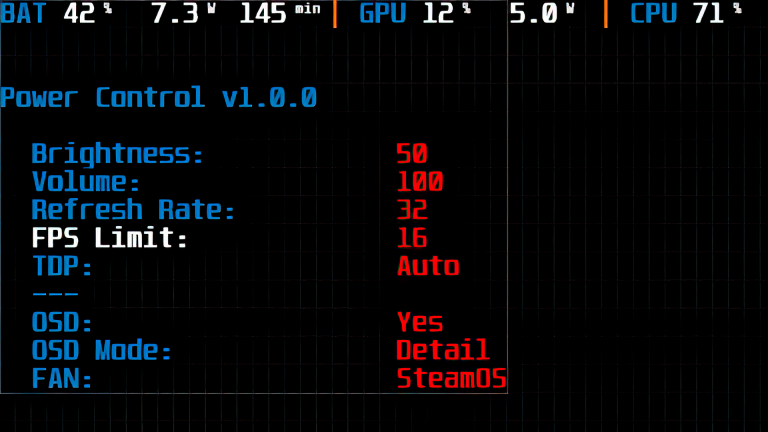Steam Deck Tools is a software created by ayufan that brings Steam OS features to the Windows side. The software includes Fan Control, Performance Overlay, Power Control and Steam Controller functionality.
You can learn how to install Steam Deck tools here.
Steam Deck Tools Features
1) Fan Control
-
Allows the user to select between 3 fan modes: Default, SteamOS and Maximum
-
Default is the default curve Valve shipped with the early units and what you’ll get on steamOS if you turn off the quieter curve. By default Windows uses this also.
-
SteamOS is the quieter curve Valve implemented in Spring after all the complaints about the fan noise.
-
Maximum sets the fan to maximum (7300 rpm).
2) Performance Overlay
-
Allows the user to select between 5 different performance overlays: FPS, FPS with battery remaining, minimal, detail and full. Can be turned on/off also.
-
All the overlays are horizontal like in steamOS 3.4 (full is the only one that is like a box as in steamOS), so they fit in to the black area in 16:9 aspect ratio games.
3) Power Control
-
This is similar to the PowerTools Decky plugin in steamOS. It allows user to change the values of volume, brightness, TDP, refresh rate, resolution, FPS Llimit, GPU/CPU clock, disable/enable SMT, Fan curve as well as turn performance overlay on/off and change its modes.
-
holding the “…” buttons opens a overlay menu ingame where you can change these on the fly.
4) Steam Controller
-
Gives the user desktop and X360 gamepad controls (can be changed by holding the same button as in steamOS).
-
Uses all the same shortcuts as steamOS (for example steam+x to show keyboard and steam+b to close an application).
-
Works for non-steam games and other launchers (including game pass).
-
Can be configured to work alongside steam, so you can still get steam input in steam games.