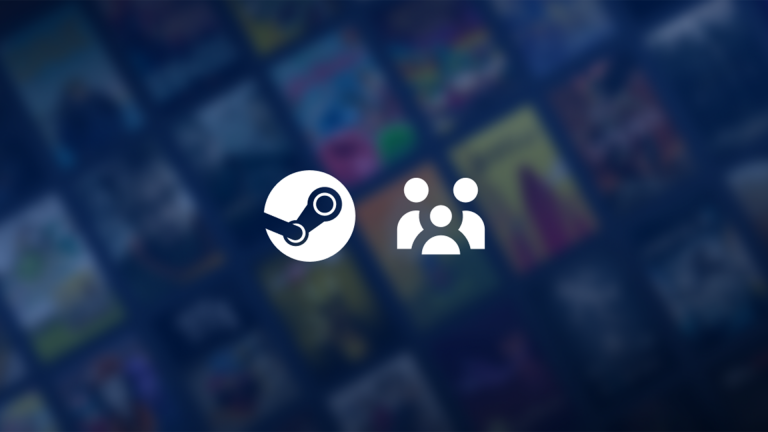Steam Families is a collection of new and existing family-related features. It replaces both Steam Family Sharing and Steam Family View, giving you a single location to manage which games your family can access and when they can play.
To get started, you can create a Steam Family and then invite up to 5 family members. You can manage your family from your Steam Client, mobile device or web browser.
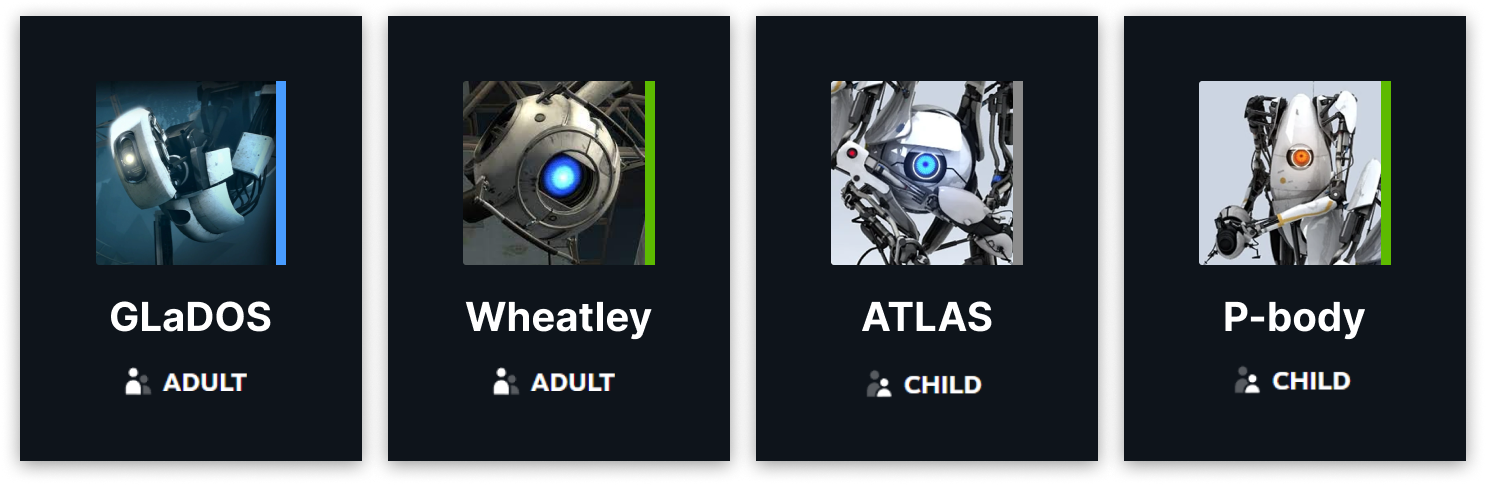
When you join a Steam Family, you automatically gain access to the shareable games that your family members own and they will also be able to access the shareable titles in your library. The next time you log in to Steam, this new ‘family library’ will appear in the left column as a subsection of your games list. You maintain ownership of your current titles and when you purchase a new game it will still show up in your collection.
Best of all, when you are playing a game from your family library, you will create your own saved games, earn your own Steam achievements, have access to workshop files and more.
Family Sharing enables you to play games from other family members’ libraries, even if they are online playing another game. If your family library has multiple copies of a game, multiple members of the family can play that game at the same time. For a more detailed look at how Family Sharing works, see the FAQ below.
Family Sharing is a feature that developers may opt their games out of for technical or other reasons at any time. Visit the Steam Store to see a list of games that currently support Family Sharing.
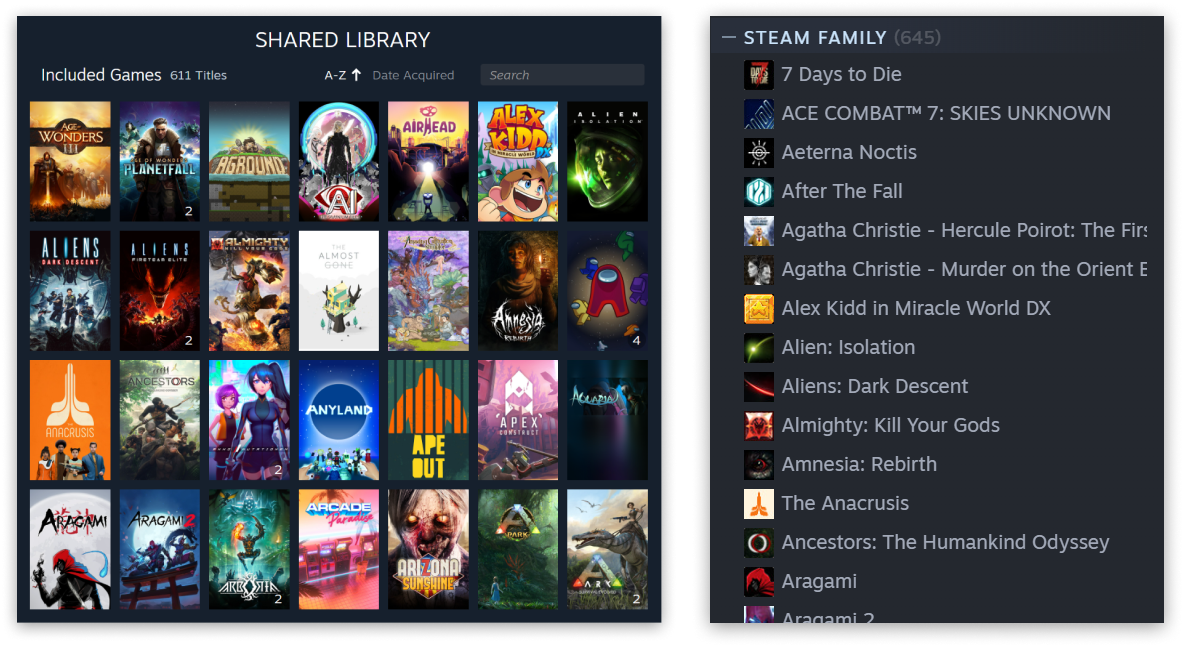
Steam Families includes new parental controls that allow parents to set limits on what and when children play games on Steam. You can control which games your children have access to and monitor their activity. This information is available from wherever you access Steam, including your mobile device when you are away from home.
Members of a Steam Family can have one of two roles: adult or child. Any adult family member can manage invites and apply account restrictions. Children are subject to parental controls and do not have permissions to manage the family.
Parental control features let adults:
- Allow access to appropriate games
- Restrict access to the Steam Store, Community or Friends Chat
- Set playtime limits (hourly/daily)
- View playtime reports
- Approve or deny requests from child accounts for additional playtime or feature access (temporary or permanent)
- Recover a child’s account if they lost their password
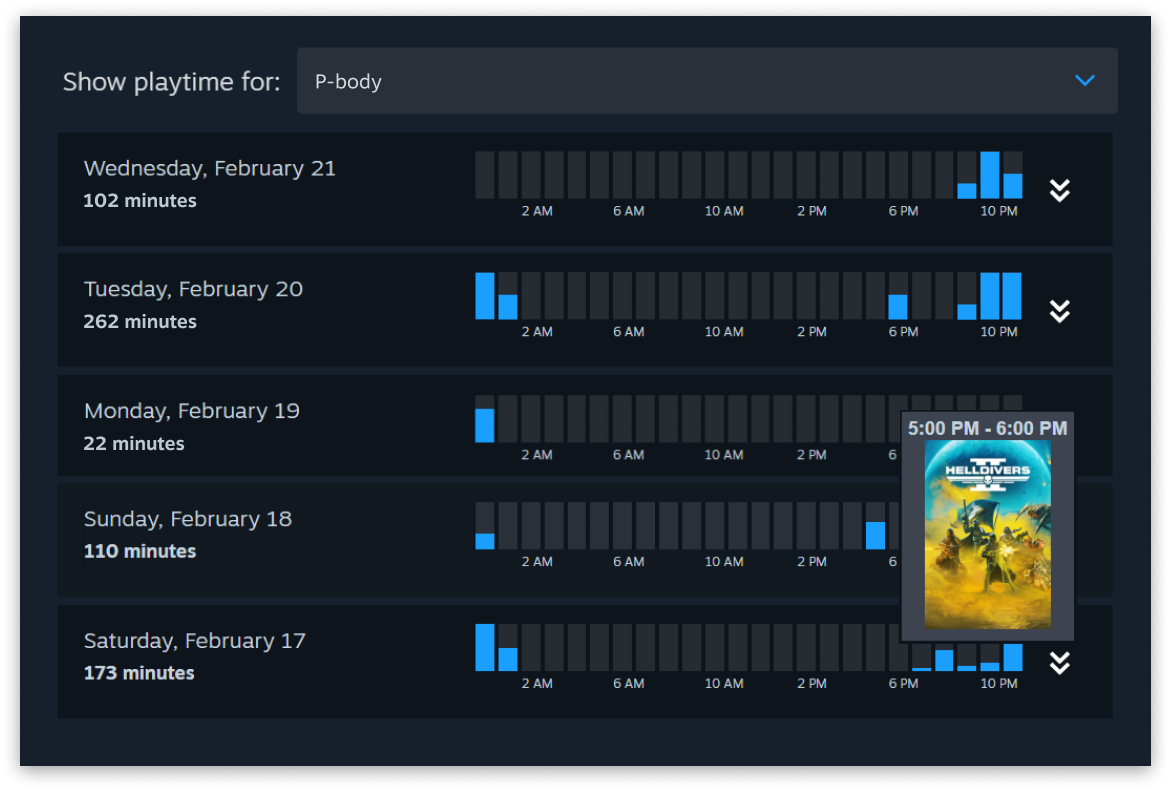
We understand a common (and sometimes time-consuming) task for parents is purchasing games for their children. This usually requires that parents complete a gift purchase or let their kids borrow a credit card.
To streamline this process, Steam Families introduces a new payment option where a child account can request an in-family adult to pay for their shopping cart. The adult can approve and pay for the purchase from their mobile device or email. Once approved, all games from the shopping cart will be added to the child’s account.
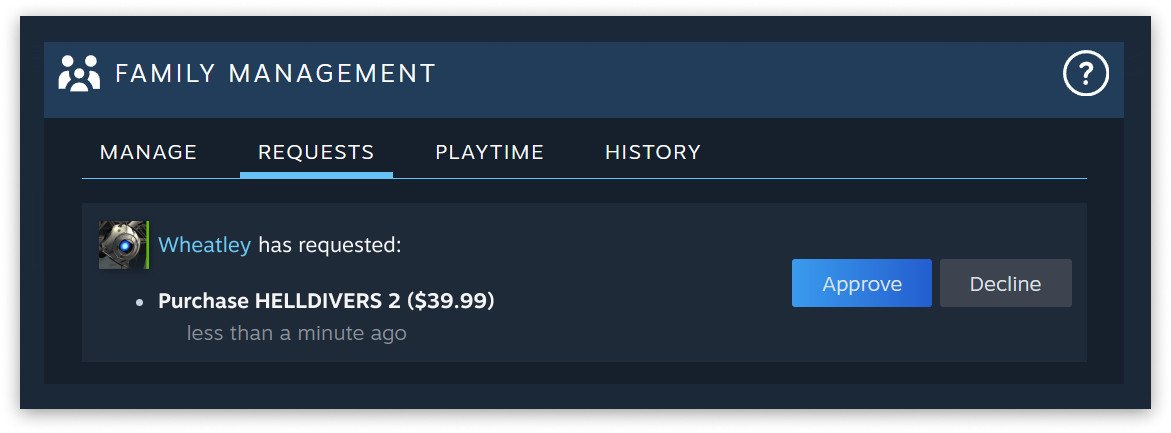
To test the new Steam Families feature, you will need to be opted into the Steam Family Beta. Any family members you invite will also need to join the beta.
- While Steam is running, click on Steam upper left, then choose the “Settings” menu.
- Select Interface, then under “Client Beta Participation” select the dropdown menu
- Select Steam Family Beta from the drop down list, and click OK. You’ll be prompted to restart Steam at this point.
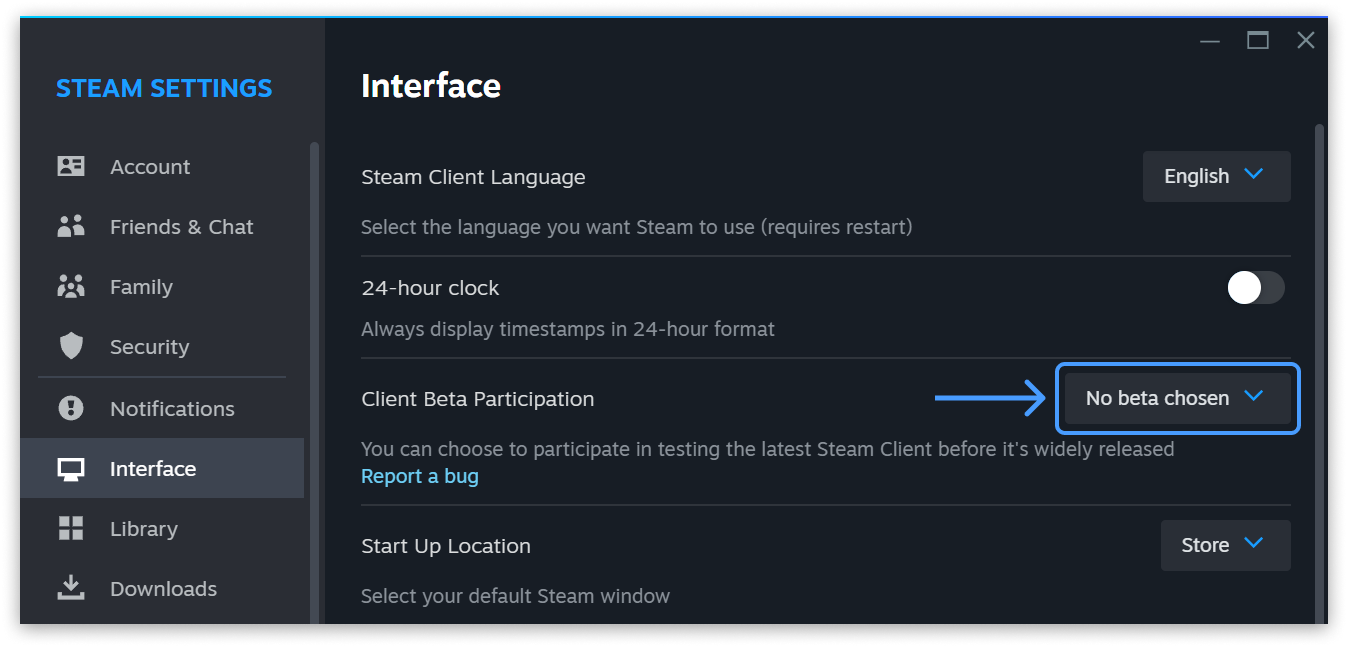
Once opted in, go to Account Details on the Store page, then click on the Family Management section.
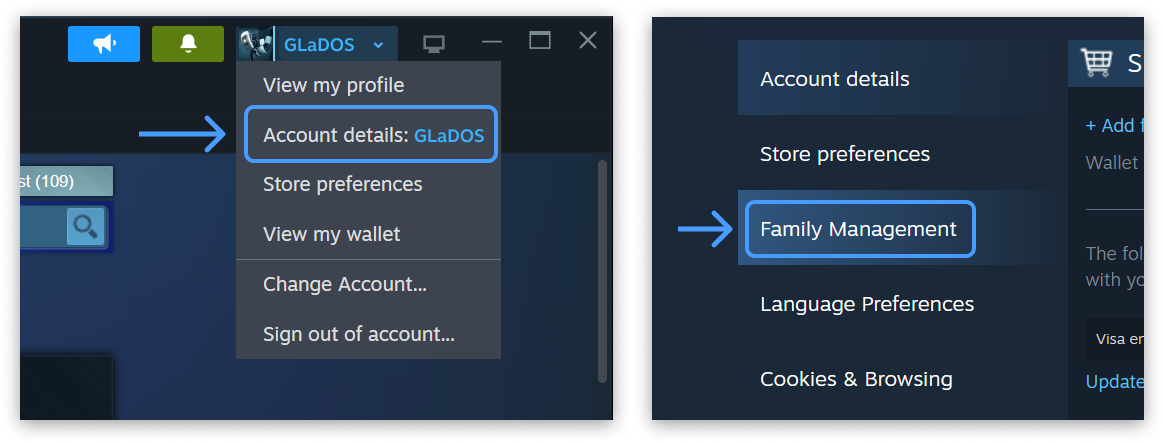
While we know that families come in many shapes and sizes, Steam Families is intended for a household of up to 6 close family members.
To that end, as we monitor the usage of this feature, we may adjust the requirements for participating in a Steam Family or the number of members over time to keep usage in line with this intent.
Steam Families are intended to contain your immediate family. As major life events can change who lives in your household, it is understandable that some day you may need to join a new Steam Family. Adults can leave a family at any time, however, they will need to wait 1 year from when they joined the previous family to create or join a new family.
Children in a Steam Family cannot leave the family themselves and must be removed by an adult in the family or by Steam Support.
As it is rare that a family member leaves the family, each Steam Family slot has a cooldown of one year before a new member can occupy that slot.
Yes, adult family members can kick any family member out of the Steam Family.
Of course! Let’s say that you are in a family with 4 members and that you own a copy of Portal 2 and a copy of Half-Life. At any time, any one member can play Portal 2 and another can play Half-Life. If two of you would like to play Portal 2 at the same time, someone else in the family will need to purchase a copy of the game. After that purchase, there are two owned copies of Portal 2 across the family and any two members can play at the same time.
In this example, if your family chose to not buy a second copy, you can play any other game in your library while waiting for your family member to finish playing your copy of Portal 2.
A game’s developer controls whether a game is eligible for sharing with Steam Families. All developer settings for the previous Steam Family Sharing feature are being brought forward to Steam Families. So, if a game is currently eligible for Family Sharing, it will remain so in the new system unless the developer chooses to opt-out later.
In addition, not all games can be shared due to technical limitations. For example, titles that require an additional third-party key, account, or subscription in order to play cannot be shared between accounts.
We want as many games as possible to be accessible via Family Sharing, but we realize some games might have special cases where this feature isn’t feasible or doesn’t give users a good experience. Developers who have these concerns can reach out to us via the partner support page to get help with options and solutions.
By joining a family, all games are automatically shared with the other members in your family. Adult accounts can use parental controls to limit which games each child in the Family can access.
If a family member gets banned for cheating while playing your copy of a game, you (the game owner) will also be banned in that game. Other family members are not impacted.
You can play games from the Family library offline as long as that game supports Family Sharing.
You should set up a Steam Family! Once done, Steam will automatically recommend inviting any accounts that you were previously sharing with.
If you create a Steam Family and add a child account, any existing Family View settings associated with that account will be transferred to Steam Families under Parental Controls. The ability to unlock controls by entering a PIN will be removed, but the settings are otherwise untouched. Once they’ve joined the family, you can modify their parental controls at any time.
Have more questions about Steam Families? See our Support FAQ.