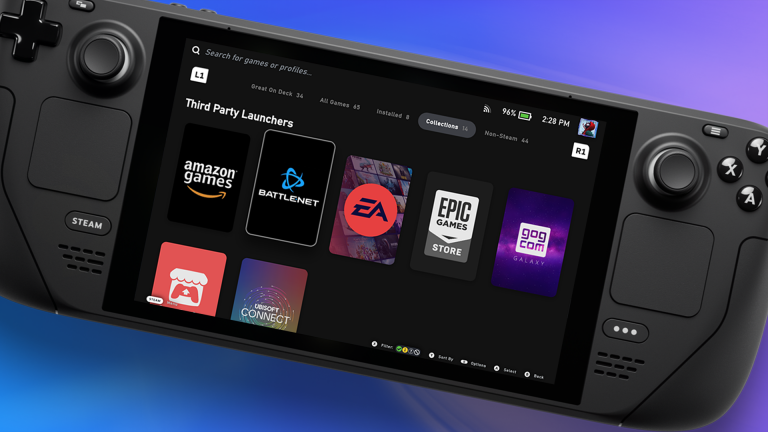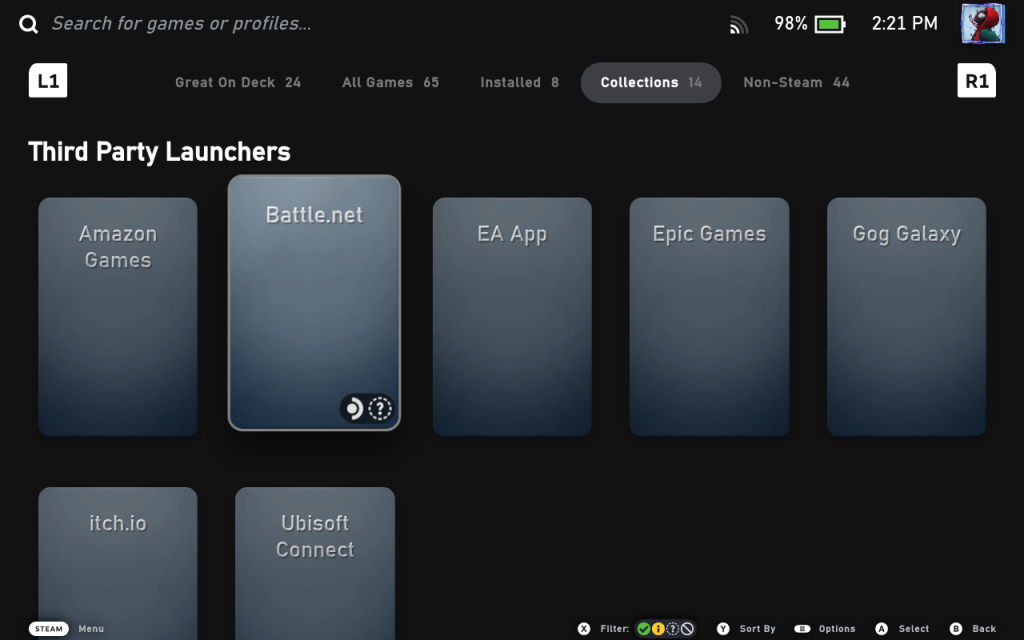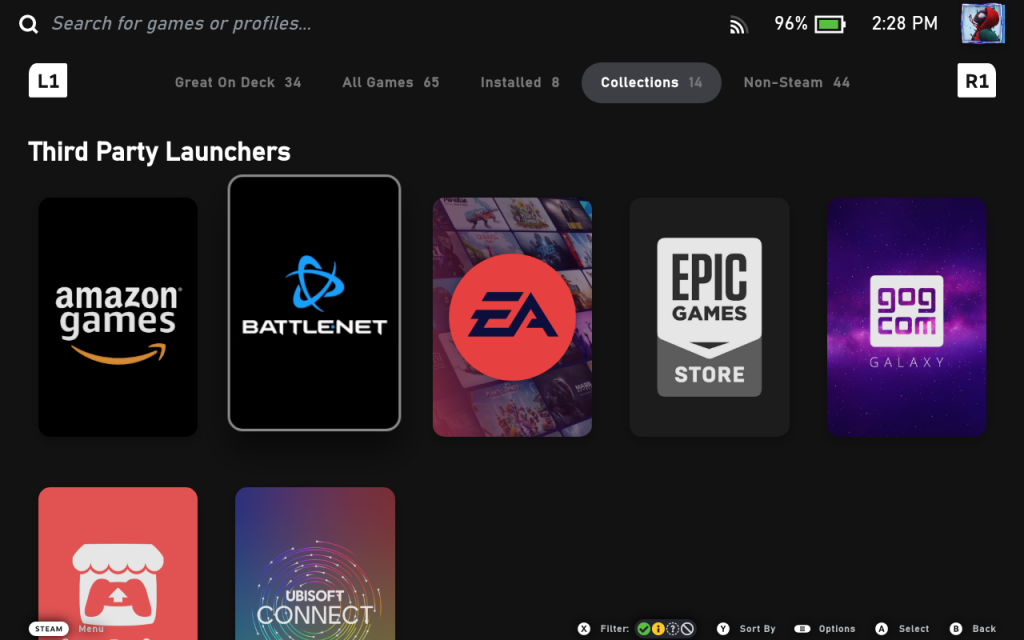NonSteamLaunchers is a script for the Steam Deck to help install third party game launchers on the Steam Deck easily to play games outside of the Steam store. This script installs the latest GE-Proton, installs Non-Steam-Launchers under one unique Proton prefix folder in your compatdata folder path called “NonSteamLaunchers” and adds them to your Steam Library. So you can use them on Desktop or in Game Mode.
Install Third Party Game Launchers On The Steam Deck
-
- Go to desktop mode, download the latest version zip file of NonSteamLaunchers HERE
- Open up the zip and extract the folder to your desktop.
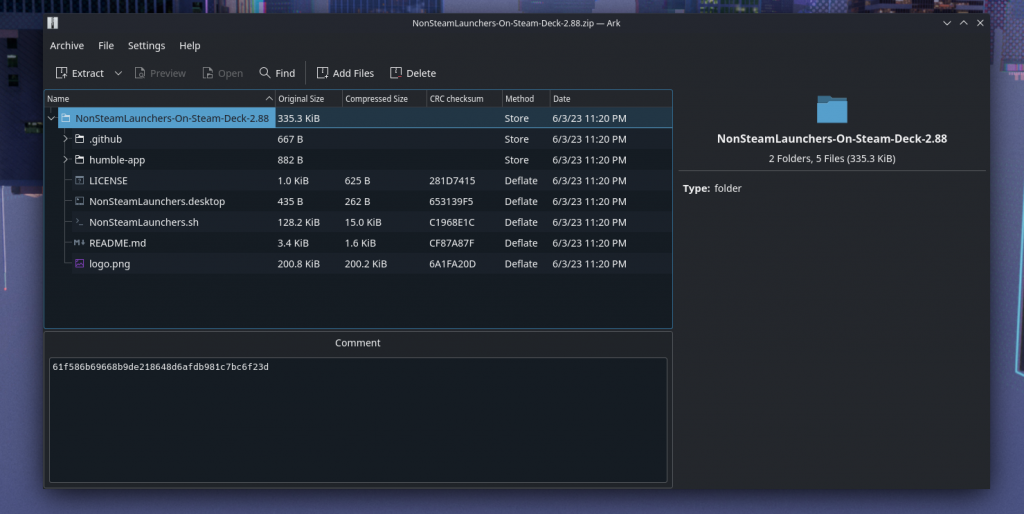
Extract Folder To Desktop - Go to your desktop, open the NonSteamLaunchers folder, double click the
NonSteamLaunchers.dekstopfile and click continue when prompted. - Now choose which launchers you want to install and click ok. (There’s also an option to move the installation to a micro sd card.)
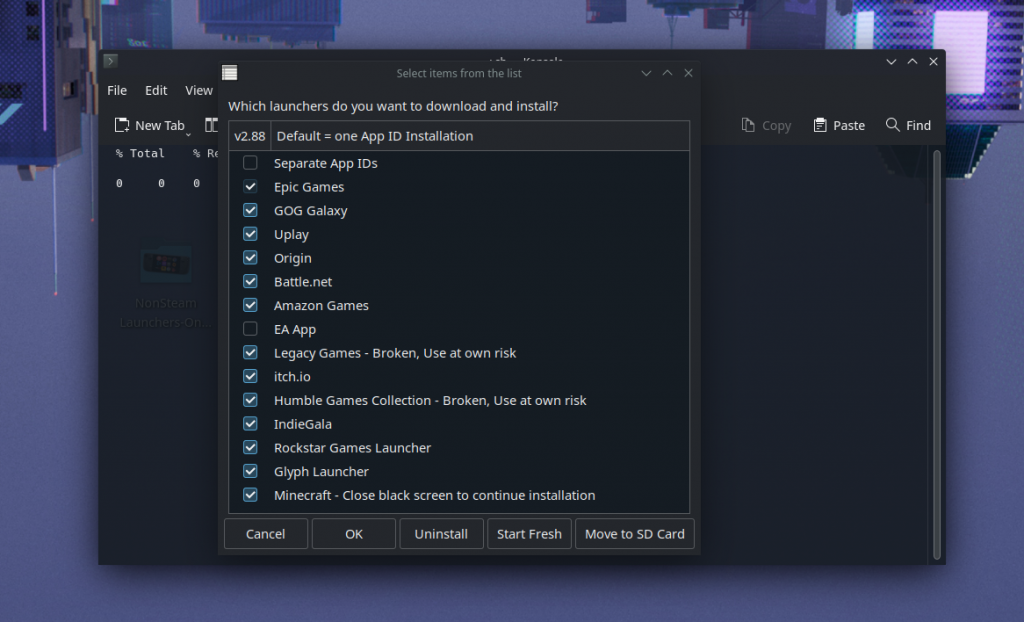
Choose Your Launchers - Everything will be installed in the prefix folder:
/home/deck/.local/share/Steam/steamapps/compatdata/NonSteamLaunchers - After the script finishes installing your launchers. You’ll find the new launchers in your Steam library.
- You can go back into game mode, edit the artwork of your launchers using the SteamGridDB Plugin and play games from your third party launcher of choice.
Supported Launchers In This Steam Deck Script
- Amazon Games Launcher ✔️
- Battle.net ✔️
- EA App ✔️
- Epic Games ✔️
- GOG Galaxy ✔️
- Humble Games Collection ✔️
- IndieGala ✔️
- Itch.io ✔️
- Legacy Games ✔️
- Origin (only working way) ✔️
- Rockstar Games Launcher ✔️
- Ubisoft ✔️
- Glyph ✔️
- Minecraft ✔️